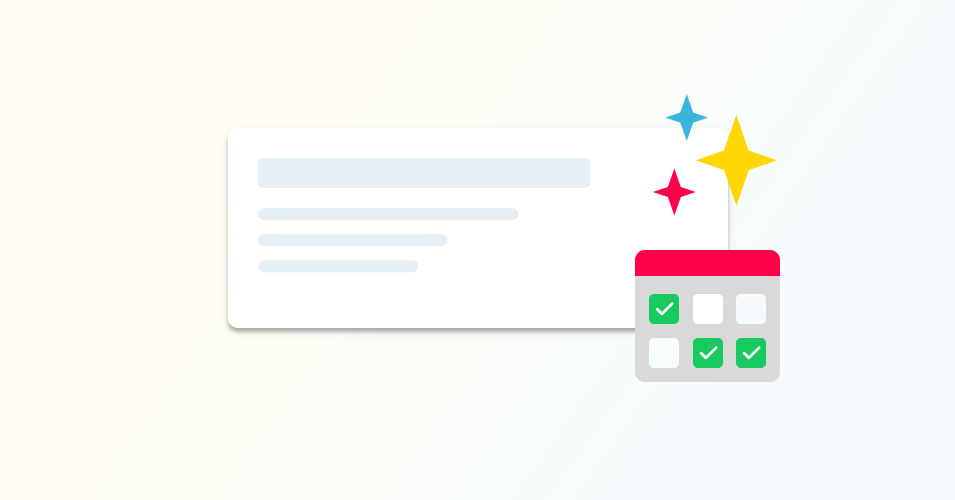Trello Automations
Unlock the power of Trello automation with our directory of ready-to-use rules, buttons and commands. Automatically send emails, move cards, assign due dates, and more!
Send a notification email when a card is moved to another list
Keep your customers up to date! Use a Trello automation rule to send an email notification when a card moves from one list to another.
Add a card on multiple days of the week
Stay on top of regular tasks! Use a Scheduled automation to automatically add the same card on multiple days of the week.
Find and copy a card
Find any card and copy it elsewhere on the same Trello board. This is useful for creating scheduled repeating cards.
Notify your team when a checklist task is added
Keep on top of to-dos! Use this automation to mention the members of a Trello card when a new checklist item is added.
Create cards from unchecked items in a checklist
Use this rule to automatically create new Trello cards from incomplete checklist items – and make sure nothing gets overlooked.
Move a card when the due date is complete
Keep your lists up to date! Add this Trello automation to automatically move cards to another list as soon as you check the due date.
Set a due date when a card is added to a list
Stay on top of deadlines! Use an automation rule to automatically set a due date when a card is added to a list in Trello.
Extract details from a comment to the card name
Automatically rename Trello cards using details from a card comment. For example, extract a reference number and use it in the card title.
Set a due date when a Custom Field is filled
Use an automation rule to automatically set a due date for a Trello card based on when a Custom Field is completed.
Post a comment when a card is due
Use this automation rule to automatically post a comment on a Trello card when the due date is in less than X days.
Post a comment when a card is moved
Automatically post a comment on a Trello card when it is moved into another list
Move old cards to another list
Keep your lists tidy with Trello automation. Use a Calendar Command to automatically move cards to another list based on card age.
Move cards to another list based on Custom Field
Use a Calendar Command to automatically move cards between lists when a Custom Field is filled or matches certain criteria.
Add a label based on card name
Keep an eye on important tasks by automatically assigning a label to a Trello card, depending on the card name.
Add a label based on Custom Field
This automation helps you quickly prioritize important tasks by adding a label to a Trello card based on a Custom Field.
Post a comment on a card
Automatically post a comment on a card with Trello Automation. For example, when a card is moved into a specific list or the due date is less than X days.
Add a checklist to a card
Make sure nothing is missed by automatically adding a checklist to a card when it reaches a certain stage in your workflow.
Assign work to team members in turn
Keep the distribution of work fair! Automatically assign new cards to team members in Trello with a simple round-robin rule.
Move cards to another list
Use a Calendar Command to automatically move cards between lists based on your chosen criteria, such as card age or Trello Custom Field.
Create a recurring card and set a due date
Get reminders for regular tasks! Use a Calendar command to automatically create a new card at a certain time and give it a due date.