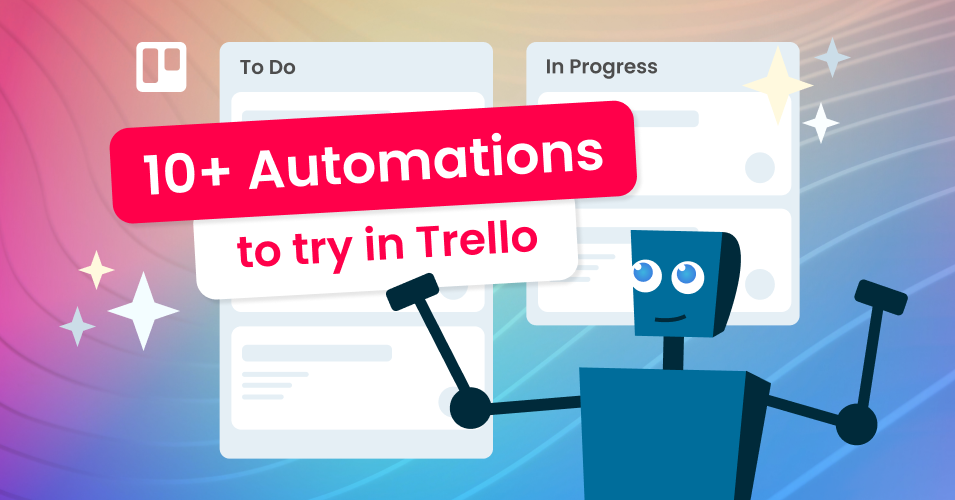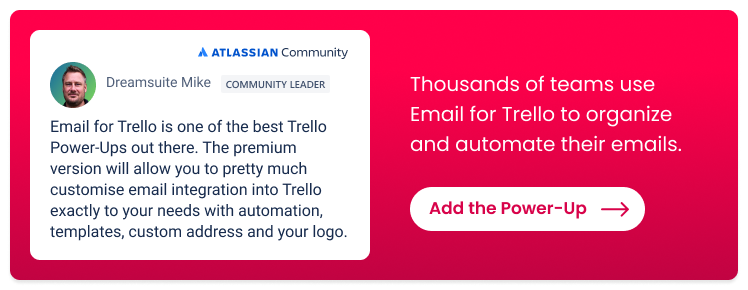Trello automation templates to transform your workflow
Get the Trello bots to do the heavy-lifting! Here are 10+ things you can automate in Trello to save team time and get more done.
Lots of teams who use Trello are missing out on the best, most powerful part: automation!
While it’s true that it only takes a couple of minutes to archive some cards or write an email, these little bits of work quickly add up over the long run. Plus, it’s easy to procrastinate when work is required, leading to a build-up of small tasks on your to-do list. By automating the small stuff, you can get things done much faster – and because Trello automations work the same way every time, you don’t need to worry about making typos or mistakes.
With this in mind, we’ve put together a list of 10 Trello automation templates for you to try so that you can discover the power of automation for yourself! Even the smallest business can benefit from Trello automation – and we promise the rewards far outweigh the small amount of effort it takes to set it up.
10 things to automate in Trello
1. Archiving cards
Still doing your Trello housekeeping manually? Keep your board tidy and save team time with a Trello Calendar command! It will clean up your board by automatically archiving old or inactive cards after a certain number of days, weeks or months.
How to use this automation
🧹 Do your weekly board maintenance. At the end of the week, run a command to archive all to-dos that are older than a week.
🔍 Find outdated cards. Keep your board fresh by clearing out cards that are older than 30 days. This is handy for a few business use cases, for example, archiving last month’s invoices on your finance board or shelving old marketing ideas on your brainstorming board.
2. Setting due dates
Make sure nothing slips off your radar! Stay on top of to-dos by automatically setting due dates. You can choose when and how to set the due date, whether that’s for every new card in a list or only when a certain criterion is met – for example, when a Custom Field is filled out by one of your team members.
How to use this automation
⌚️ Schedule your upcoming tasks. Make sure you turn work around on time! For example, add an automation to set a due date in 2 days when tasks are added to the ‘Scheduled’ list. This is especially useful if you’re running a help desk and answering time-sensitive support tickets.
🗓️ Stay on top of bookings. If you’re using Trello to manage reservations, halve your work by setting a due date when your team fills in the booking. For example, if you have a Trello Custom Field for your booking date, you can add a rule to automatically set the card due date for the same time.
3. Creating recurring cards
Set up recurring cards with due dates to get reminders for regular tasks. This is a great ‘set it and forget it’ automation using a Calendar command. Once you’ve set it up, Trello automation takes care of scheduling, leaving you free to focus on the bigger picture.
How to use this automation
🔁 Schedule regular meetings. Get Trello automation to take care of your meeting admin! For example, you can create an automation that creates a new ‘Weekly Status’ card every Friday, and sets the due date for Monday at 9am.
🔔 Remind team members of repeating tasks. Similarly, you can set up recurring cards to get reminders for your regular work to-dos. This is a great automation if you have things like monthly finance admin or weekly social media posts to attend to.
4. Adding checklists
Keep an eye on what needs to be done with checklists! Saving pre-populated checklists to attach to your cards makes sure that you’re not forgetting any important details. Plus, you can automatically add your chosen checklist to a card when you need it – keeping the card tidy when you don’t!
How to use this automation
✅ Streamline your workflow. Copy a template checklist onto a card when it reaches a certain stage in your workflow. This is particularly handy for routine tasks like packing orders for an eCommerce store or screening candidates in a hiring workflow.
5. Posting comments
Let Trello automation help you manage your team and tasks! Set up an automation rule to post a comment when a card is added to a certain list in your workflow. It’s the perfect opportunity to @mention your team members by name so that they know what’s expected. Include an emoji for bonus points! ;)
How to use this automation
🛠️ Manage your workflow. Keep work moving by giving your team members a nudge when a card reaches a specific stage in your workflow. For example, if you’re managing your finance processes in Trello, you could add an automation rule to mention the person responsible when a card moves into the “Validating” list.
👀 Keep an eye on deadlines. Mention team members when a deadline is approaching. For example, when the due date is in less than two days, you can automatically post a comment as a reminder to get work done.
6. Sorting lists
Seamlessly prioritize your tasks by automatically keeping your Trello lists sorted by due date. With new and due cards at the top of the list, you can easily view your time-sensitive to-dos at a glance.
How to use this automation
🚨 See what’s most urgent. No more manually shuffling cards around! This automation shows your most pressing to-dos at the top of your list so that you know what to work on first.
7. Assigning work
Quickly assign incoming work with a simple round-robin Trello automation! There are two steps to this rule. First, you create a card containing the line-up of team members you want to assign tasks to. Then you set up a rule to automatically assign those team members in turn to each new card that’s added to the board.
How to use this automation
👩💻 Divide work fairly. Sometimes it can be difficult to assign work that everyone wants (like a new sales commission) or that nobody wants (like dealing with a troubleshooting query). By taking turns, this automation makes dividing work fair and easy.
📋 Make sure everything is accounted for. By assigning someone every time a new card is created, Trello automation can help you make sure nothing gets forgotten or falls off your to-do list!
8. Moving cards
Save time and organize your board automatically! Instead of manually moving cards around, move cards between lists automatically based on your chosen criteria, like card age or Trello Custom Field.
How to use this automation
🪄 Automate your workflow. Once you’ve completed a piece of work, you can automatically move your Trello card into the next stage of your workflow. For example, when the Custom Field ‘Invoice approved’ is complete, move the card to the “Payment” list for the pay run.
💼 Stay on top of business admin. Moving cards based on the age of the card is useful for both general board maintenance and business tasks. For example, if your sales list “Waiting for Feedback” contains cards older than 30 days, you can automatically move them to the “Lost Leads” list.
9. Labelling cards
Keep your card organized with labels – without having to add them yourself! Trello automation can help you to label cards based on other triggers so that you can always see what’s top priority.
How to use this automation
⚠️ Prioritize to-dos without interrupting your work. Easily add priority labels to your cards based on your own custom triggers. For example, let’s say you have an urgent rewards programme project on the go. You can use automation to add a red “Priority” label to your card when you set your Custom Field “Project” to “Rewards”.
🎨 Add colour to important cards. Visually keep tabs on your to-dos. All you need to do is type a keyword (like “Urgent”) into the card name, and Trello can automatically add a label to your card.
10. Sending email notifications
Combine the Email for Trello Power-Up with Trello automation for a super-streamlined email workflow. Set up an Trello automation rule to automatically send an email when a card moves from one list to another. It’s as simple as dragging a card!
How to use this automation
💌 Integrate email into your workflow. By making email an integral part of your Trello workflow, this automation helps you make sure emails are attended to at the same stage of your process, every time.
🎯 Improve accuracy. Standardised email templates mean you maintain consistent comms across your team – no matter who is sending the email. No more contradictions, mistakes or typos!
Bonus Email for Trello automations
There are lots of cool things you can do in Trello with the Email for Trello Power-Up. Get inspired with these handy email automations:
🖱️ One-click emails. Many teams process similar emails that could easily be resolved with a templated response. Set up a button automation to reply to emails in Trello with just one click.
⌛ Timed emails. Let automation take care of your follow-up emails! This useful Trello automation can automatically send a follow-up email after a chosen number of days.
📨 Batch emails. Make the most of automation and Custom Fields! Create a Trello button to send an email update to multiple people at once.
💬 Comment to send an email. Send an email from Trello by simply typing a comment. This is how Email for Trello makes it possible to send emails from the Trello app.
📥 Get reply notifications. Don’t let any emails slip through the cracks. Bump your email card to the top of a list or add a label to notify team members when a new reply is received in Trello.
Get on board with automation
Trello is a great business tool on its own – but it really shows its power with automation. Spending some time on setting up a few helpful automations for your board can transform your workflow, so that you can save time, avoid errors and get more done.