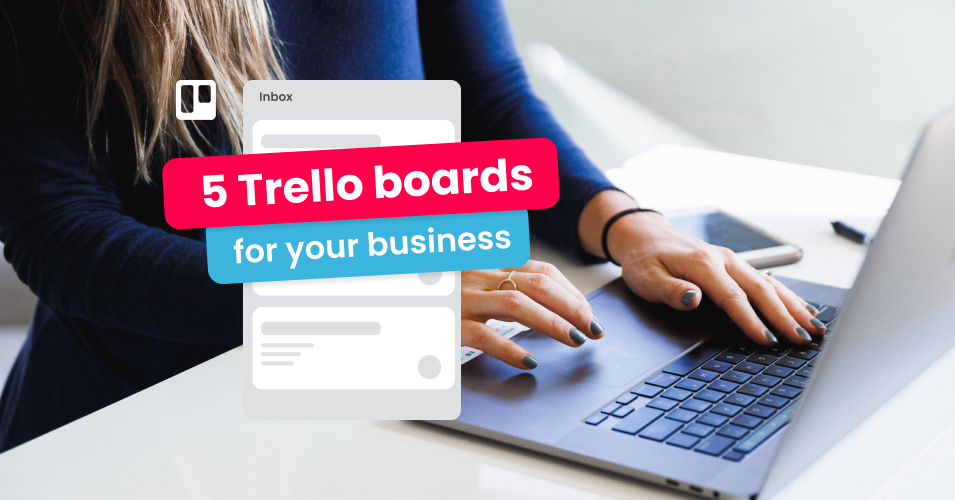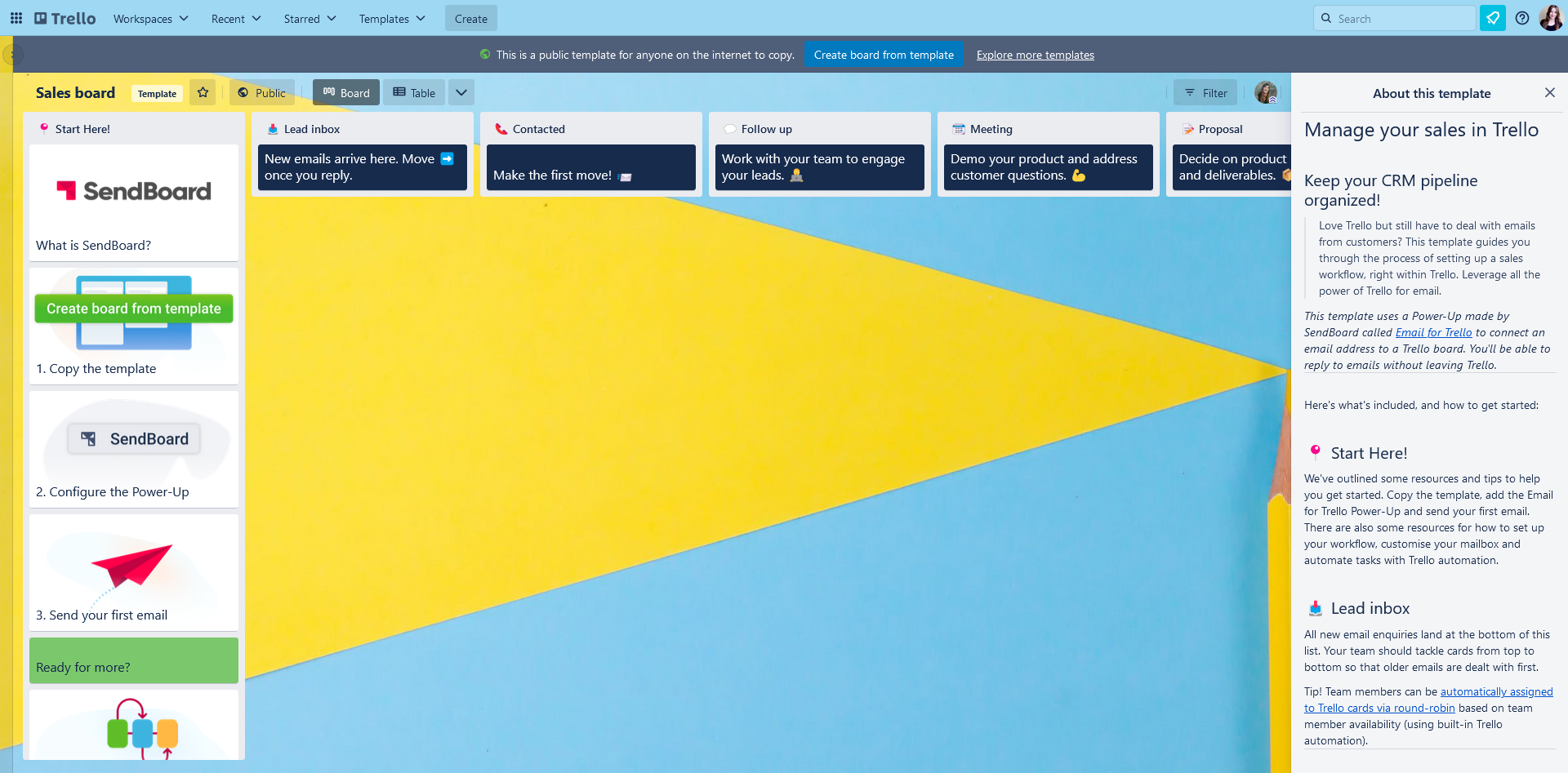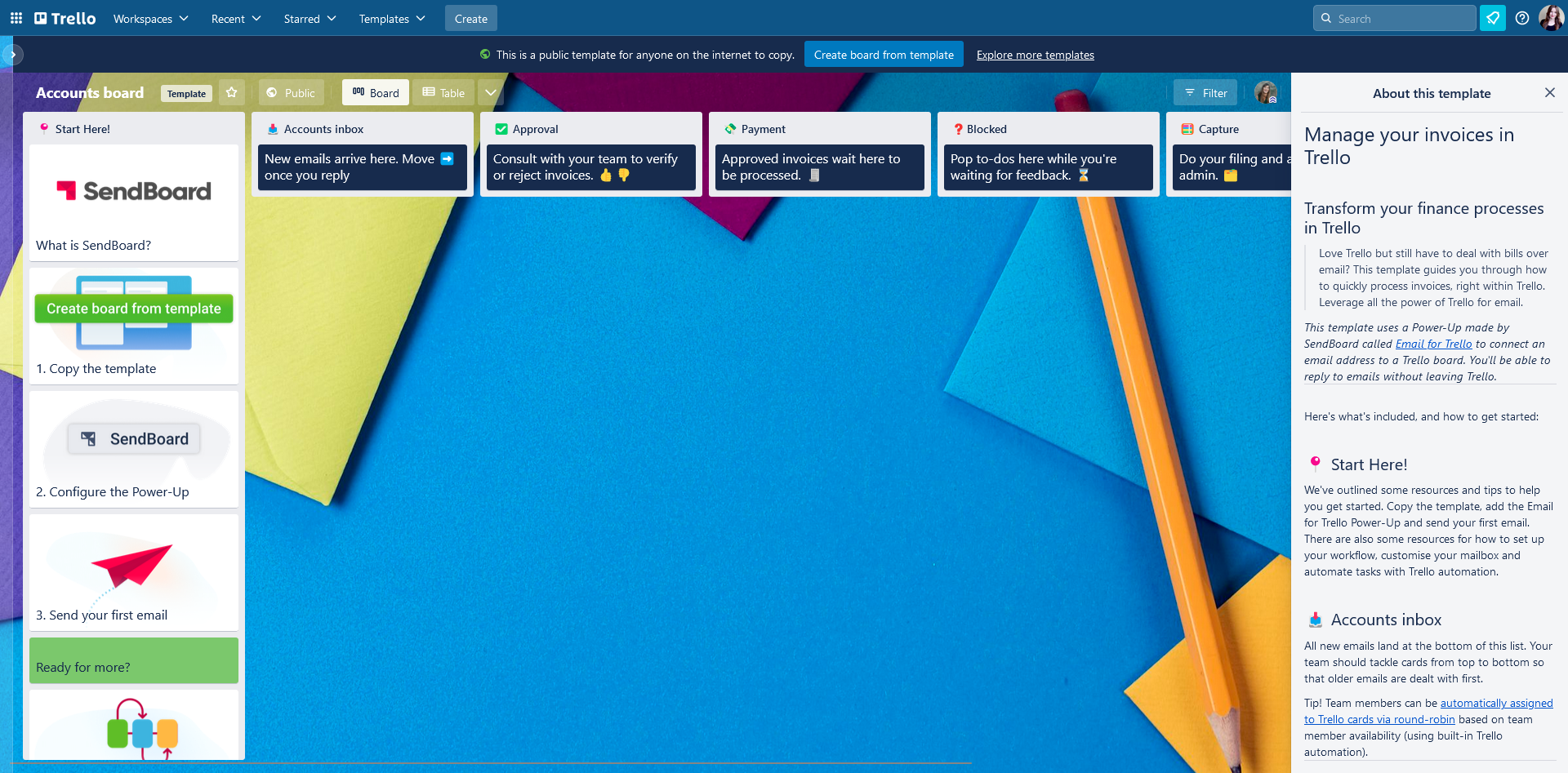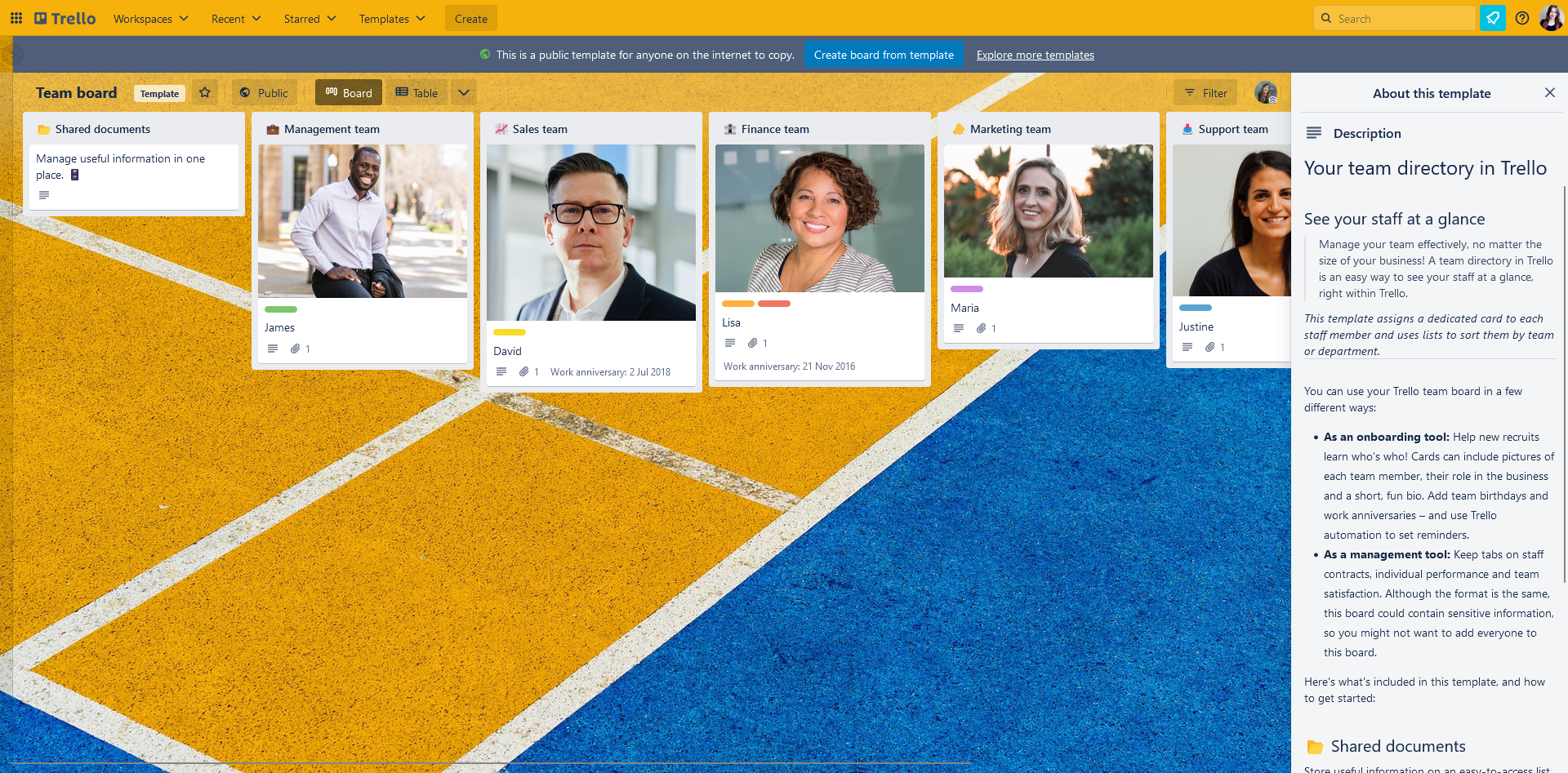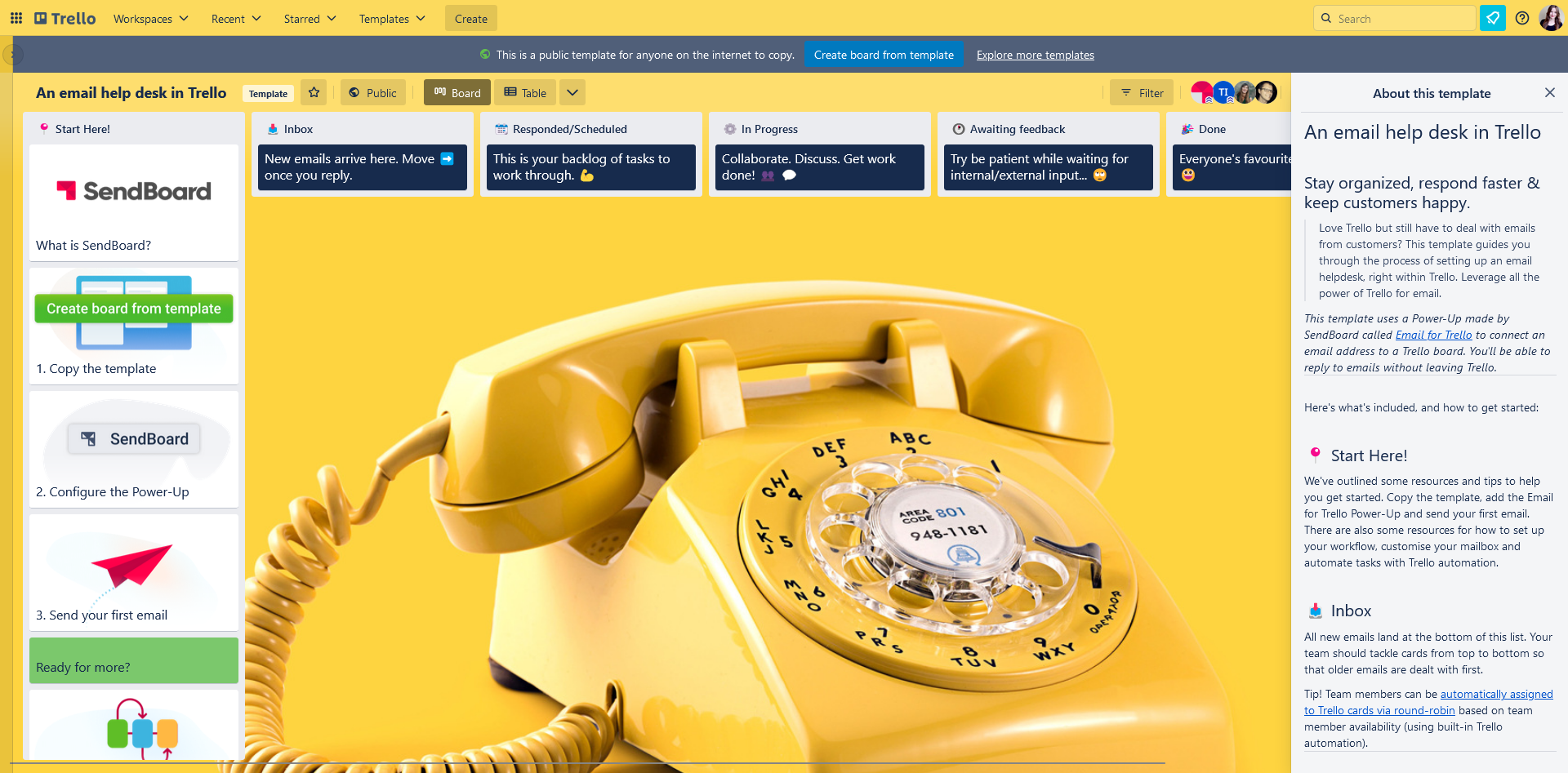5 Trello boards for your business in 2024
Wondering how to run your small business with Trello? Visualize your whole business with these 5 essential Trello boards.
Trello is much more than a project management system – it’s a flexible and customizable workflow solution for all kinds of teams. Make Trello the central hub for your business in 2024 with these 5 board ideas! Copy our templates to get started.
5 boards for every business
1. Sales board
Organize your sales pipeline in Trello! Trello is a great tool for managing the complex tasks and team collaboration that is required to nurture new business leads. The Trello system of ‘cards in lists’ is a highly customizable way to build a sales workflow so that you can track leads, close deals and keep your CRM funnel moving.
Let’s take a look at how a basic sales workflow in Trello could work. You can also copy our template to get started!
📥 Lead inbox: This is where you receive enquiries. You can use the Email for Trello Power-Up to connect your sales inbox and receive emails as new cards.
📞 Contacted: Drag cards into this list once you’ve made the first move!
💬 Follow up: Engage your leads, get input on their requirements and collaborate on the sales pitch with your team.
🗓️ Meeting: Move cards here when you’ve set up a meeting with your client.
📝 Proposal: Work with your team and prospective client to finalize product pricing, terms and deliverables.
🤝 Closed: Well done! Onboard your new customer and get ready to do it all again with a fresh lead.
🚫 Lost: Re-engage lost leads where possible. If there’s no further opportunity, learn from the experience and archive your cards to make space for new business.
BONUS Managing a different kind of sales in Trello? Get tips for how to manage your eCommerce orders in Trello or check out our Email for Trello use case for service-based businesses.
Power-Ups and automations for your Trello sales board
Bring your inbox into Trello with Email for Trello! Receive emails as new cards in Trello and reply directly. See how it works for a sales workflow.
See which leads are going cold with the Card Aging Power-Up. Inactive cards fade over time, making them easy to spot and attend to.
Leverage the power of Custom Fields in Trello for things like sales value or customer data. You can use these values as variables in Email for Trello, or in Trello automations. Get some ideas in our handy beginner’s guide to Trello automation rules!
For even more power, try the Smart Fields Power-Up to add extra sales data to cards with Excel-style formulas.
2. Marketing board
A good marketing workflow should make planning campaigns simple and efficient. Trello makes it possible to coordinate multiple marketing to-dos in one single dashboard, whether you’re looking to brainstorm content, schedule social media posts, launch new products… or all of the above!
Creating a systematic and process-driven approach is key. Think about each stage of your marketing workflow and create a Trello list for each, or copy our quick-start template below. Here’s an example list structure:
💡 Ideas: Brainstorm ideas here. Move cards into your workflow once you’re ready to get going.
👉 Up Next: Plan and schedule your content. Add due dates and use Trello Calendar view to help you visualize deadlines.
⚙️ In Progress: Coordinate with your team on content creation, editing and production.
🧐 Review: Get sign off on projects from team members or clients.
🟢 Live: Keep an eye on on-going projects.
🎉 Done: Everyone’s favorite list in Trello!
Power-Ups for your Trello marketing board
Make sure your team stays on track! Keep an eye on metrics and team capacity with the Dashcards Power-Up.
Use Card Repeater to set reminders for recurring tasks like weekly meetings or regular social media posts.
Get input from your team or clients with Trello’s easy to use Voting Power-Up.
Manage your content calendar and track time spent with Planyway. Trello also has built-in Timeline and Calendar views that you can use to visualize your work differently.
Collaborate with clients and team members with the Slack Power-Up. Attach Slack conversations to Trello cards, configure Slack alerts for activity in Trello, and more.
3. Accounts board
Every business needs a streamlined system to handle bill management and payments. Let Trello help you keep track of all the moving parts in your finance workflow! Receive invoices from external vendors, stay on top of regular accounting tasks and collaborate with internal team members to get more done.
Trello’s visual interface makes it easy to quickly process bills and get an overview of your business finances. Plus, if you’re working in a team, everyone has access to the same information, so there’s no confusion about the status of your accounts or invoices.
Set up your Trello lists to suit your accounting workflow, or copy our template below to get started. For example:
📥 Accounts inbox: If you’re using the Email for Trello Power-Up, new emails arrive here. If not, simply upload new invoices to a Trello card. Move them on to the next stage when you’re ready.
✅ Approval: Consult with your team to query, verify or reject invoices.
💸 Payment: Approved invoices wait in this list to be processed for payment.
❓Blocked: Free up headspace by setting items aside if you’re blocked or waiting for feedback.
🧮 Capture: Load invoices into your accounting software and perform your required admin tasks.
🎉 Done: Your invoices are captured, paid and neatly archived – all ready to start again next month!
BONUS Most business admin revolves around invoices and bills, but you could include other stuff! Your accounts board could act as a catch-all for your business admin, which you could then delegate to other Trello boards as needed. For example, you could use this neat trick to send Trello cards between different boards.
Power-Ups and automations for your Trello accounts board
Use Email for Trello to connect a shared accounts email address (like accounts@example.com) and receive all your incoming emails as new cards in Trello. See how it works for invoice management.
Need sign-off on invoices before you can proceed with payment? Try the Approvals for Trello Power-Up to add approvals to individual Trello cards.
Delaying a payment and need to come back to it later? Snooze any Trello card with Card Snooze. It will reappear later at your specified date and time.
Connect accounting software like Xero or Quickbooks directly to Trello with the Automate.io Power-Up.
4. Team board
Manage your team effectively, no matter the size of your business! A team directory in Trello is an easy way to see your staff at a glance. Maintain a card for each person, and use lists to sort them by department.
You could use your Trello team board in a few different ways:
As an onboarding tool: Help new recruits learn who’s who! Cards could include pictures of each team member, their role in the business and a short, fun bio. Add team birthdays and work anniversaries – and use Trello automation to set reminders.
As a management tool: Keep tabs on staff contracts, individual performance and team satisfaction. Although the format is the same, this board could contain sensitive information, so you might not want to add everyone to this board.
This is a simple Trello template, with cards for each person and lists for each team (i.e.: sales, marketing, finance). You could keep an optional extra list to store useful information. If you’re using your team board as a company-wide tool, this might be general info like onboarding documentation or standard company policies. But if you’re using it as a private management tool, you could use this list as a central repository for template contracts and other HR resources.
BONUS Set up a dedicated Trello board to manage your hiring pipeline! Read more about how to manage your recruitment process in Trello.
Power-Ups and automations for your Trello team board
Attach documents like contracts or team satisfaction surveys to specific Trello cards with the Google Drive Power-Up.
Add a fun automation for team birthdays using Trello Custom Fields! For example, when the Custom Field ‘Birthday’ is set to a date in this week, add the star sticker to the card and move the card to the top of the list.
Set reminders for date-based tasks like contract renewals or performance reviews. Like the above example, you could use Custom Fields for this, or you could use a Due Date command. For example, on the Monday before a card is due, add the red ‘Annual Review’ label to the card and post the comment “@card Let’s get this in the calendar”.
Need more fields? Add extra card data and customize your formatting with Amazing Fields. A good free plan alternative to Trello Custom Fields.
5. Support board
Any customer support team can benefit from a centralized help desk! Trello is a powerful and flexible solution that makes it possible for support teams to manage their customer communication and team tasks in one single dashboard.
Trello’s intuitive Kanban-style layout makes it easy to keep track of tickets, helping you to stay organized, respond faster and keep customers happy. It’s easy to set up – simply create a list structure in Trello that makes sense for your help desk, or copy our template below for a quick start. For example:
📥 Inbox: If you’re using the Email for Trello Power-Up, new email requests land here. Each card is a help ticket and moves through your workflow from left to right.
📅 Responded/Scheduled: Once a response has been given, cards in this list can be scheduled and become a backlog of tasks to work through.
⚙️ In Progress: Collaborate with team members and plan any work that needs to be done to solve the ticket.
⏰ Awaiting Feedback: Cards are stored in this list so that you can get on with other work while you wait for team or customer feedback.
✅ Resolved: All done! Archive your completed tickets.
Power-Ups and automations for your Trello support board
Use Email for Trello to manage incoming emails and collaborate on replying to queries. See how it works for a help desk.
Set up a form with Blue Cat Forms to manage requests. Form submissions are created as new cards – with full support for all Trello fields, including Custom Fields and attachments. We think it’s the best way to get form submissions into Trello!
Use Trello automation to automatically assign cards to team members in a round robin.
Limit your work in progress and make sure your team stays on top of potential bottlenecks with the List Limits Power-Up.
Run your business with Trello
Set your team up for success in 2024! Running a small business can be overwhelming, but Trello makes it easy to manage your team, to-dos and other moving parts. Simple to use and easy to understand, it only takes a few boards to transform your business workflows.