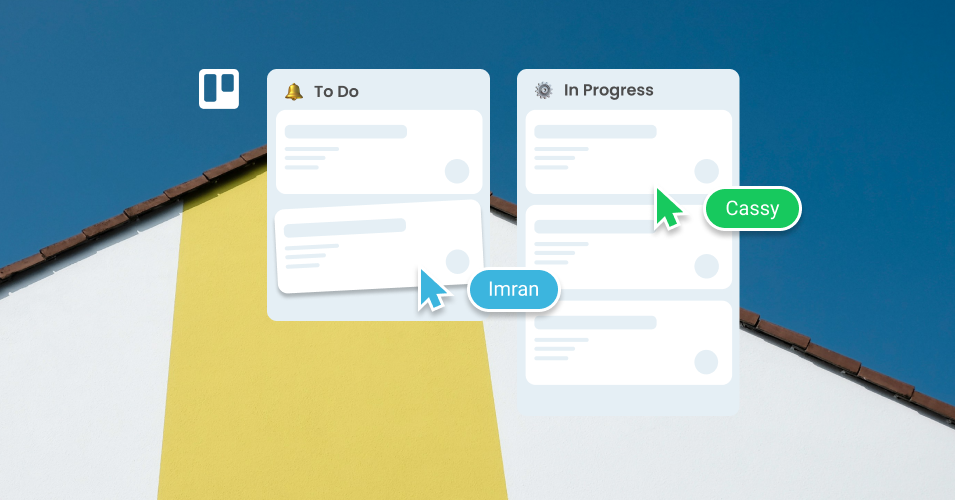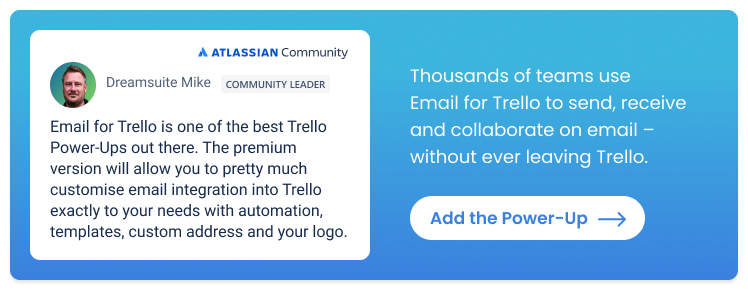How to use Trello in a team
Looking to take your team’s collaboration to the next level? Trello is the ultimate tool for organizing, tracking and streamlining work.
Trello’s project management tools are used by millions of people everyday to organize and prioritize team work. It’s simple and intuitive to use, so it’s a great choice for any team that wants to work together more effectively.
What Trello does well
Trello’s visual interface is based on the Kanban system, offering your team an ‘at a glance’ view of work in progress.
An example of a Kanban workflow. It’s a bit like a dynamic cork board with sticky notes.
All to-dos are arranged as cards and separated into lists that represent the steps in your workflow. This makes it easy to monitor progress as cards move from the beginning of your workflow, right through to completion.
Email for Trello levels-up teamwork in Trello
The Email for Trello Power-Up by SendBoard makes email an integral part of Trello, so that your team can collaborate on email.
Connect your team email address. Configure your existing email address (like help@ or sales@) – all incoming emails will land as new cards on your Trello board.
Boost collaboration on emails. Use built-in Trello features like due dates, labels and comments to organize and collaborate on your emails.
Minimize context switching. With all your to-dos and emails in one dashboard, everyone can see all ongoing work at a glance.
How to set up a Trello board
Boards, lists and cards are the building blocks of Trello, so it’s important to understand these elements.
Your Trello board is the dashboard for your project. It contains all your information and acts as a single source of truth for your team.
Trello lists represent each stage in your workflow, like ‘To Do’, ‘Doing’ and ‘Done’.
Trello cards are your team’s to-dos. Each card moves through the lists on your board, giving your team an overview of ongoing tasks.
The components of a Trello board
💡 TIP It’s easy to get started with Trello. Sign up for a free account and the Trello wizard will take you through the process. Or, if you need a more hands-on guide, take a look at our ultimate guide to getting started with Trello.
How to add team members to a Trello board
To invite team members to collaborate on a Trello board, navigate to your Trello workspace in the left-hand sidebar (just hit ‘[’ to expand it). Here you have an overview of all the boards in your workspace, as well as:
Members. There are two types of collaborators in Trello – workspace members and guests. Workspace members can view and join all boards, whereas guests can only view and edit boards they have been added to. To add someone new, hit the ‘Invite Workspace members’ button and send an invitation via email (or search for them by name).
Workspace settings. Under workspace settings, you can toggle boards between public and private, as well as manage sharing permissions across your boards. Note that on a free plan, all board members are granted admin status by default. If you need more granular control, consider upgrading your Trello plan.
Create a Trello board for every team
To make the transition to Trello easier for your team, we recommend setting up a few Trello boards that match projects or processes that you already follow.
For example, you could create one board for marketing planning, and another for finance admin. We’ve collected a few more ideas below to help you get started.
Help desk and support
Build your help desk in Trello and use Email for Trello to transform your board into a shared support inbox. Organize to-dos, collaborate with your team on replying to help tickets, and keep customers happy!
Find out more about how to become a customer success hero in Trello.
Sales and CRM
Turn your Trello board into a fully fledged CRM for your sales team. With the Email for Trello Power-Up, you can send emails from your own sales address (i.e. sales@example.com), collaborate with colleagues on leads, and manage your contacts – without ever leaving Trello.
Discover 10 ways to become a sales and CRM expert in Trello.
HR and recruitment
Create a centralized Trello board to organize your recruitment pipeline and discuss hiring decisions with your recruitment agency or team. Add the Email for Trello Power-Up to handle email outreach and ongoing conversations with potential candidates.
Read our top 10 tips for recruitment pipeline management in Trello.
Project management
Transform the way you manage projects! Create a customized project management workflow in Trello and use Email for Trello Power-Up to engage with clients and suppliers via email right from your board.
Up your project management game with these 10 ways to become an expert project manager in Trello.
💡 TIP Make Trello the central hub for your business! Copy these 5 board templates to get started.
Make the most of Trello’s collaboration features
Once your board is set up, it’s time to get your team collaborating in Trello! Get to grips with these essential features for your Trello teams.
Assigning tasks
Add members to your Trello cards so that it’s easy to see who’s responsible for tasks. Card members will automatically get notifications of any activity on the cards that they’re assigned to.
💡 TIP When there’s a risk of seeming unfair, you can use Trello automation to assign cards to team members in a turn-based round robin.
Adding due dates
Get reminders for upcoming deadlines and make sure your team stays on track by adding due dates to your cards.
Using labels
Organize your cards with color coordinated labels, so that your team can see the urgency of to-dos at a glance (i.e. red for high-, orange for medium-, and green for low-priority).
💡 TIP Transform your team’s productivity with a Trello triage board! Beat email overwhelm, effortlessly prioritize tasks, and restore calm to your daily operations.
Posting comments
Discussing work in Trello is easy with card comments. Post updates, mention colleagues and collaborate on to-dos – the conversation is visible to all board members, so that everyone has context.
Creating checklists
Checkable to-do lists are a handy way to make sure everyone is on the same page and nothing gets forgotten. If your team often uses the same checklists, you can automatically add a checklist to a card when it reaches a certain stage in your workflow.
💡 TIP For more ways to level up your Trello checklists, check out these 8 cool things you can do with checklists in Trello.
Boost collaboration with Trello Power-Ups
Trello Power-Ups are integrations that add extra oomph to your board. For example, Power-Ups like Slack and Google Calendar help you to integrate your existing work tools with Trello.
Power-Ups can also be used to extend the functionality of your board. The Email for Trello Power-Up makes it possible to send and receive email right from Trello, so that your team can collaborate, automate, and get more done when it comes to email.
💡 TIP For help choosing Power-Ups that will add value to your board, check out our ultimate guide to Trello Power-Ups.
Empower your Trello teams
Trello is a powerful tool for collaboration that can be adapted for any kind of team. Simply create a Trello board for each team or activity in your business! Plus, with SendBoard’s Email for Trello Power-Up you can collaborate on to-dos and emails right from your Trello board.