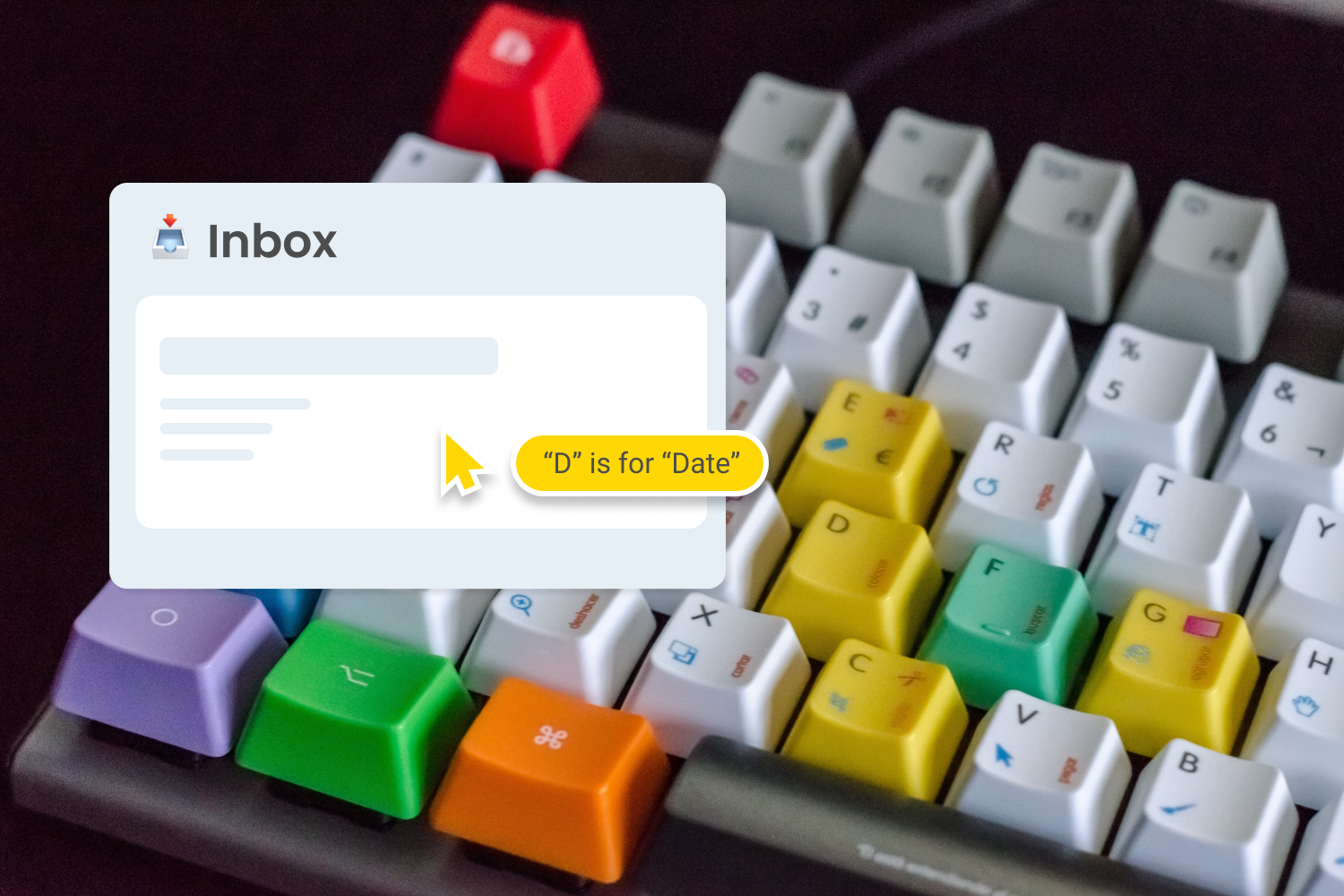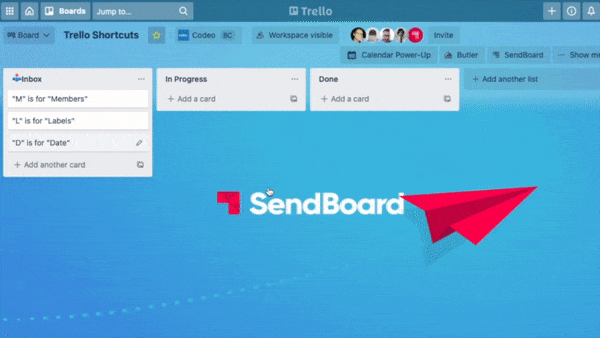Your Trello shortcut cheat sheet
Work smarter, not harder, with our handy guide to shortcuts in Trello and SendBoard.
Keyboard shortcuts
Save time and become a Trello master with the stroke of a key!
Get around your workspace quickly
Use the arrows to navigate your lists, cards and more.
The angle brackets < > move cards between lists.
Hit enter to open a card.
B is for board menu: Create, search or star boards from the left-hand board menu.
W is for… What’s going on? View your activity in the right-hand board menu.
Slash / is for search: Find information quickly with focus search.
F is for filter: Search cards by term, label, member or due date.
Q is for quick filter: See your assigned cards.
Create and edit cards
N is for new: Create a new card.
E is for edit: Quickly edit your card.
C is for clean up: Archive a card.
Escape... is just that! Cancel or close a card.
Use Ctrl/⌘+C and Ctrl/⌘+V to copy and paste cards between boards.
Add details, team members and more
M is for member: Add a member to a card.
D is for date: Add a due date to a card.
S is for spy: Keep an eye on a card by watching its activity.
T is for title: Edit the card title.
L is for label: This opens the label pop-up. Once you’re here, you can use the number keys (0–9) to assign label colours to a card.
Use the semicolon ; to show and hide label names.
Use the hash # to link to any card. Just start typing the name of the card directly after the # symbol.
Use the @ symbol, followed by their username, to mention a team member.
Use the dash - to add a checklist to your card.
Use Ctrl/⌘+Enter to save your edits.
Hit the spacebar to assign yourself to a card.
Forgot a shortcut already?
If there’s one shortcut you need to remember, it’s this one. Use the question mark ? to access a list of all the Trello keyboard shortcuts!
Sending Emails in Trello with SendBoard
SendBoard has a few handy shortcuts to speed up your email tasks.
Ctrl/⌘+Enter to send an email once you’re done writing.
Escape to cancel Close the email and return to the card.
Use the hash # to bring up an auto-complete search of your Saved Replies.
And to REALLY take a shortcut and avoid typing at all, you can use Trello automations to send emails for you.
Want to know more?
The Email for Trello Power-Up transforms your Trello board into a shared inbox! Send, receive and reply to emails right from the Trello interface, collaborate with your team, and add automations to do the busy-work for you.
Other handy shortcuts
It’s not just about the keyboard! There are lots of other useful, hidden tips and tricks to help you make the most of Trello.
Is your mouse feeling a little left out?
Keyboard shortcuts are a pretty powerful way of navigating Trello, but your mouse still has a role to play! If you have lots of lists, hold down shift while you scroll to move from left to right. You can also double-click anywhere on the board to quickly spin up a new list.
Say it with an emoji
Add a bit of fun to your Trello boards with emojis! Simply type the name of the emoji with colons either side, for example :email: ✉️ or :tada: 🎉
Get it done – faster
Nice! You’re well on your way to becoming a Trello pro. Save or share this cheat sheet to keep these time-saving shortcuts top of mind!