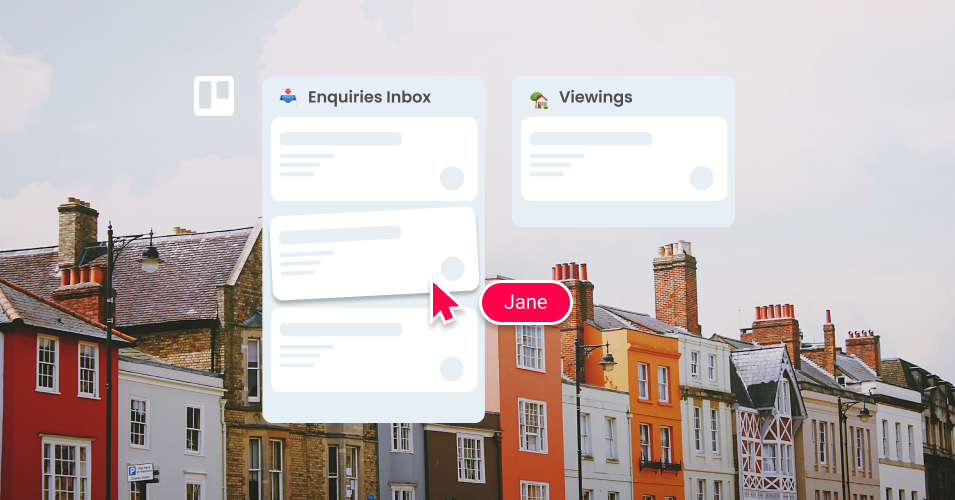10 ways to become a property management pro in Trello
Improve your property management processes with Trello! SendBoard’s Email for Trello Power-Up seamlessly combines your tasks and emails, turning your Trello board into a dynamic property management dashboard.
Trello is a powerful platform for property management! Whether you’re a landlord, rental agency or Airbnb manager, its flexible system of ‘cards in lists’ is a highly-customizable way to build a workflow so that you can keep an eye on your listings and corresponding to-dos.
By integrating your emails alongside your tasks with SendBoard’s Email for Trello Power-Up, you can transform your Trello board into a centralized CRM dashboard for your entire property management team. This helps you to effectively handle incoming emails and facilitate communication between owners, tenants and suppliers – all within the Trello board dedicated to your property portfolio.
Below, we explore ten tips to enhance your property management processes in Trello.
10 ways to become a property management pro in Trello
1. Make the most of Kanban
Trello is built on the Kanban system, which makes it a great tool for managing complex tasks and team collaboration, especially across multiple properties.
All your to-dos are arranged as cards and separated into lists that represent the steps in your workflow. This makes it easy to monitor progress as cards move from left to right through your workflow, from incoming enquiry right through to outgoing inspection.
An example of a Kanban workflow. It’s a bit like a dynamic cork board with sticky notes.
Here’s an example of a simple property management pipeline in Trello:
Enquiries inbox: New emails land here! Use the Email for Trello Power-Up to connect your rental enquiries inbox and receive emails as new cards.
Viewings: Communicate with prospective tenants, gather documentation and collaborate on viewings with your property team.
Occupied: Work with your team to onboard tenants and manage ongoing to-dos like annual inspections and lease renewals.
Outgoing: When a tenancy comes to an end, engage with your team and external suppliers (like cleaners or tradespeople) to complete the outgoing inspection and prepare the property for a new tenant.
Find out more about managing your rental property in Trello.
2. Connect your enquiries inbox
With the Email for Trello Power-Up, you can connect your property management email address (i.e. enquiries@example.com) directly to Trello! All incoming rental enquiries land as new cards in Trello, ready for your agents to make contact and move prospective tenants through your pipeline.
Combining your tasks and emails on one Trello board is a great way to enhance your team’s productivity. With everything accessible from one central dashboard, there is minimal context switching and team members can collaborate with built-in Trello tools (like due dates, comments and more) to get the job done.
💡 TIP Use built-in Trello automation and set up a turn-based system to automatically assign team members to new Trello cards using a round-robin.
3. Manage your contacts
Optimize your workflow by managing your contact database right from Trello! Create new contacts and quickly edit existing details for tenants, landlords and suppliers from your SendBoard dashboard. You can also keep your contacts well-structured by grouping them according to organization.
The Email for Trello contact management feed also makes it easy to see all your recent Trello tasks, emails and contacts at a glance, giving your team a useful snapshot of activity across the board.
Use the activity view to see recent cards, emails and notes on your current board, or across all your mailboxes in Trello.
4. Optimize your rental processes with email automations
Use Trello rules to automatically send out templated emails based on triggers. Less time spent typing means more time for meaningful work! Here are some example automations for property management teams working in Trello:
Drag a card to send an email. Set up an Trello automation rule to automatically send an email when you drag a card from one list to another. For example, send a confirmation email with the relevant property documentation when you drag a card into ‘Occupied’.
Automatically send a follow-up email. This useful Trello automation can automatically send a follow-up email after a chosen period of time. No need to mentally remember your follow-ups – they’ll be automatically sent on time, every time!
Automatically add a list to a card. Make sure nothing is missed by automatically adding a checklist to a card when it reaches a certain stage in your workflow. For example, add an ‘Incoming inspection tasks’ checklist to a card when it moves from ‘Viewing’ to ‘Occupied’.
For more ideas about how to automate your property management admin, have a look at our 10+ automations to try in Trello.
5. Keep up with email on the go
Sometimes work doesn’t wait until you’re at your desk! For those urgent emails, SendBoard specifically developed mobile-friendly features so that the Email for Trello Power-Up works with the Trello mobile app.
Using the @reply and @email keywords, you can send and receive emails on the go by posting a Trello comment:
Any text in a comment preceded by @reply will be sent as a reply to all the contacts on the email thread.
Any text in a comment preceded by @email and the contact’s email address will be sent as a new email to the specified contact.
Attend to urgent emails and manage your property comms seamlessly from any device!
6. Send emails with one click
Rental agents often deal with common queries that can be resolved with a standard response. A simple Trello button that sends a template email is a powerful, one-click automation that you can use to whizz through your inbox! For more details, have a look at our article about how to reply to emails in Trello with a button automation.
You can use it for anything you like, but here are just a few ideas for property management teams:
Send out property viewing information to interested parties
Request documentation from prospective tenants
Notify current tenants of upcoming annual inspections
💡 TIP Looking for more ways to power-through your emails? Learn how to apply the principles of inbox zero to your shared email address.
7. Add more data with Trello Custom Fields
Trello Custom Fields are a great way to create a highly-tailored solution for organizing the information that’s important to your team, like monthly rental costs or tenant details. For example, you can:
Enter a field for any number or text (i.e.: the cost of emergency repairs or your tenant’s name)
Include a checkbox on any card to tick off as you go
Add start and end dates to track your tenancies
Create a drop-down list of options (i.e.: High, Medium and Low Priority)
Remember, you can use any of these Custom Field values as variables in your emails! Read our top 4 tricks for getting the most out of Custom Fields to learn more.
8. Link multiple Trello boards
Trello is a flexible platform that allows you to customize your board – or series of boards – for your unique business use case. For example, if you’re a large agency managing multiple properties, you might want separate boards for the ‘lease prospecting’ team and the ‘tenancy management’ team.
This nifty trick lets you link multiple Trello boards so that you can send cards or swap between your Trello boards quickly and effortlessly. To use our above example, that means when your prospecting team signs a new lease, it’s easy for them to send information over to the tenancy management team for onboarding and support.
It feels just like dragging a card to another board!
9. Maintain a professional image
Once your team is managing property comms in Trello, it’s time to make sure your emails also look good in your tenant’s inbox!
Use a custom email address. Sending emails from your own domain name (i.e. rentals@example.com) is one of the best ways to boost trust and recognition. Learn more about how to send and receive email in Trello with your own email address.
Insert an email signature. Make the right impression with a branded email signature, including your logo, company name and contact details.
For more tips, have a look at our article for 4 ways to brand your emails with Email for Trello.
10. One card, multiple conversations
Email for Trello’s conversation history feature makes it possible to exclude any unwanted messages before you forward an email or add a new contact to the conversation. This effectively forks your communication, allowing you to continue multiple email threads on one Trello card.
Being able to choose the message history you want your recipients to see is great for managing complex conversations between multiple stakeholders like landlords, tenants and tradespeople.
Unlock your property management potential
By seamlessly integrating your emails and Trello with the Email for Trello Power-Up by SendBoard, you can transform Trello from a useful tool to a fully-fledged property management solution. Manage your tasks, emails, and contacts collaboratively on a centralized Trello board – upping your team’s productivity and ensuring a streamlined workflow from start to finish!