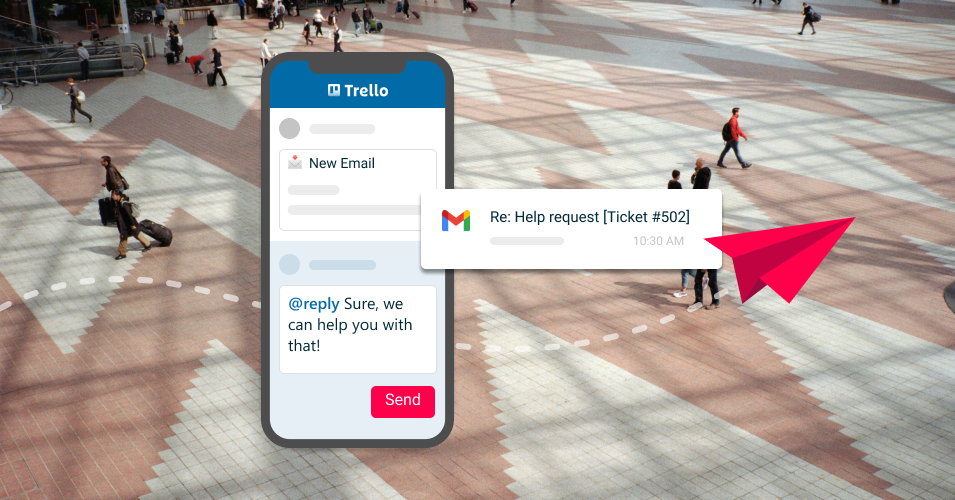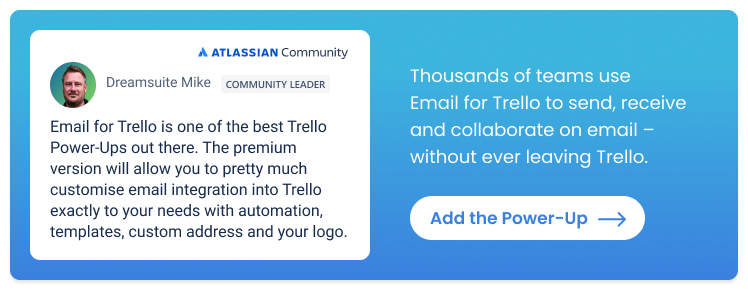Productivity on the go with Email for Trello
Stay connected with your team, clients and projects wherever you are! Boost your out-of-office productivity with the Email for Trello Power-Up on the Trello mobile app.
Whether you’re a remote worker, commuting to the office, or traveling for business, there are many reasons you might need to keep up with tasks while you’re away from your desk!
The Trello mobile app makes it possible to access your boards from your phone so that you can view your cards, organize to-dos and collaborate with team members while you’re on the go. Here’s why it’s so handy:
Get stuff done quickly. Light work like checking off a to-do or replying to a comment can be done wherever you are, with minimal disruption to your day.
Send anything to a Trello card. It’s easy to send documents, pictures or links from your phone to a new Trello card by hitting the ‘share’ button.
Access all your information. The Trello mobile app gives you access to all the same information you’d usually get on your desktop or laptop, so you avoid the frustration of not being able to access something while you’re away from your main computer.
Free up headspace. Notifications help you keep track of about ongoing projects and deadlines, so that you don’t miss anything while you’re out and about.
But did you know? You also can keep up with email directly from the mobile app if you use the Email for Trello Power-Up! Below, we take a look at how its useful and share some tips to get the most out of the Power-Up while you’re on the go.
How to make the most of Email for Trello on mobile
1. Reply or send emails with a comment
When viewing your Trello workspace on the mobile app, you’ll still receive new emails and be able to view all your email activity, since each email is essentially a comment on the card.
But sending emails looks a little different! Because the Trello iOS/Android apps do not yet support third party Power-Ups, we specifically developed mobile-friendly features so that you can still send and reply to emails from the Trello app. This is really unique, as most Power-Ups only work on the Trello web or desktop apps.
The @reply and @email keywords make it possible to send or reply to an email by typing a comment. Here’s how it works:
Any text in a comment preceded by @reply will be sent as a reply to all the contacts on the email thread.
Any text in a comment preceded by @email and the contact’s email address will be sent as a new email to the specified contact.
Watch the quick demo video below to see how it works!
2. Make any Trello card an email card
What if you want to send an email from a card that’s not already an ‘email card’ in Trello? To make any Trello card an email card, you can use the @assign feature to quickly assign a contact. For example:
If you comment
@assign Bob Jones <bob@example.com>on the card, the contact is automatically assigned with the correct name and email address.
Find out more about assigning and managing your Email for Trello contacts in our help center.
3. Save time with Saved Replies
Saved Reply templates still work on mobile and are a very effective time-saver when you need to attend to things on the go!
Email templates can help you fill in all the details that you would usually have at the office (that you might not have access to when you’re out and about). For example:
Sales teams can set up Saved Replies with links to PDFs about their products, so that they can easily share information with prospective customers. Browse more email templates for sales outreach teams.
Help teams can set up Saved Replies with troubleshooting guides for common support queries. Browse more email templates for help desks.
eCommerce teams can set up Saved Replies to answer frequently asked questions about things like shipping or sizing. Browse more email templates for eCommerce teams.
Find out more about how to use Saved Replies to respond quickly to common queries.
💡 TIP For more Saved Reply ideas for your business use case, take a look at our email templates for project management, property management, finance, reservations, and recruitment.
4. Get more done with automation
Automation is a super powerful part of Trello – and there’s no need to miss out if you’re using Trello on your phone! All kinds of automations can be useful on the mobile app, for example:
Send a notification email when a card moves from one list to another. Keep your customers up to date! Use a Trello automation rule to send an email notification when a card moves to the next stage in your workflow.
Automatically set a card due date. Make sure nothing gets forgotten! Set a due date for any Trello card based on your chosen trigger, for example, when a card is added to a list, or when a Custom Field is completed.
Label your Trello cards based on priority. Keep an eye on important tasks by automatically adding a label to a Trello card based Custom Field or card name. For example, if the Trello card name contains the word ‘Urgent’, add the red ‘Priority’ label.
Take a look at our Trello automation directory for more rules, buttons and commands that you can use in your workflow.
💡 Note that while you may need to set up your Trello automations on the desktop app, they will continue to work for you wherever you are!
5. Use the SendBoard reference number
If you’re using the Email for Trello Power-Up, every ‘email card’ has an associated reference number at the top of the card. We call this the SendBoard reference number and it is formatted like this: ‘REF123’.
However, the SendBoard reference number isn’t visible in the mobile app. But don’t worry, if you need the SendBoard reference number on mobile, Trello automation can help you extract the reference number from the card. For example, you can:
Save the reference number to the card title. By using a Trello automation rule, you can extract the SendBoard reference number and use it to rename the Trello card.
Save the reference number to a Custom Field. Another way is to extract the SendBoard reference number to a Custom Field, which can then be used elsewhere in your workflow.
Both of these methods make it possible to access the SendBoard reference number on the Trello mobile app, either via the card title or a Trello Custom Field!
Stay connected with email in Trello
If your team uses Trello, being able to receive, send and reply to emails from the mobile app is a essential tool for staying productive on the go. With the Email for Trello Power-Up, you can stay connected, keep projects on track and collaborate effectively with your team – no matter where you are.