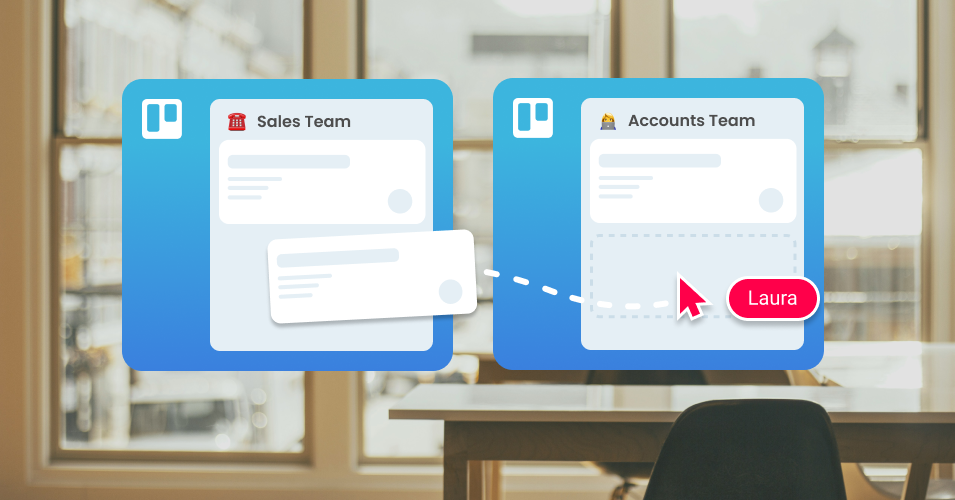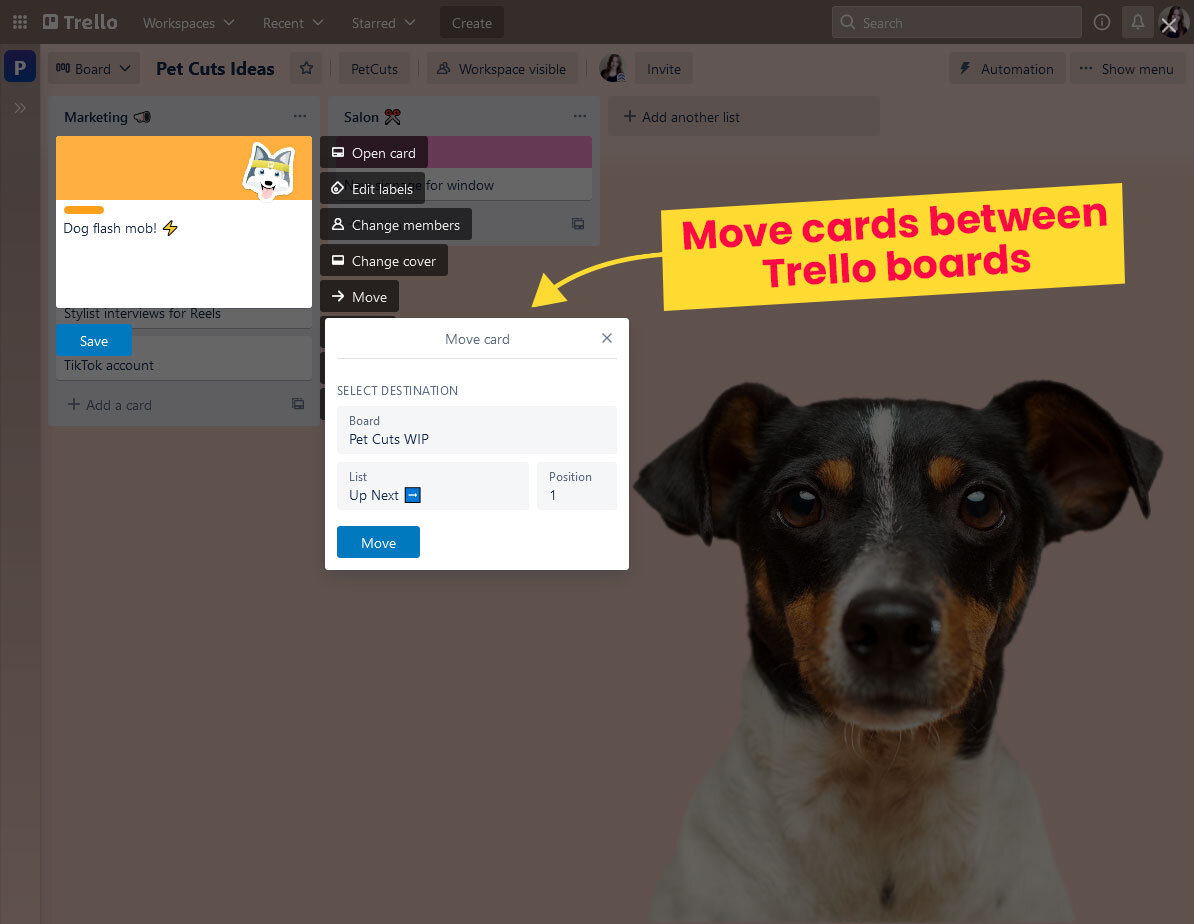Managing handovers across teams in Trello
Simplify your team handovers! We take a closer look at how Trello and the Email for Trello Power-Up can ensure seamless collaboration across all the teams in your business.
If your business has multiple teams working in Trello, it’s often necessary to cross-collaborate with colleagues in other departments. But how do you maintain clarity and context when managing handovers across teams in Trello?
In this article, we explore:
Why structured handovers are important
How to send cards between Trello boards in your workspace
How to make the most of Email for Trello to keep emails and internal discussion together
Why are handovers important?
Clarity and context are critical in team handovers. With well-structured handovers, you can maintain project momentum, reduce the risks of miscommunication when transferring cards between boards, and collaborate to achieve better work outcomes.
Managing handovers across teams in Trello
How to move cards between Trello boards
Trello is a flexible platform that allows you to customize a series of boards to suit the teams working in your business. For example, you might run one board for customer support and another for your sales pipeline.
But even if the Trello boards in your workspace serve different purposes, it doesn’t mean they can’t stay connected! Instead of creating duplicate cards on different boards (which can be messy and confusing), here’s how to send cards between your Trello boards:
Click the edit button at the top right of your Trello card
Select ‘Move’ and choose the board that you want to send it to
💡 TIP Learn this nifty trick to link your Trello boards so that you can bookmark your most-used boards and switch between them quickly.
Open the Trello card menu to move any card to another board in your Trello workspace
💡 TIP If you need to maintain card the ability to view and edit the card in both teams, you can mirror the card across boards in your Trello workspace.
How to use Email for Trello to streamline handoffs
With the Email for Trello Power-Up, your email threads stay accessible – even when cards move between boards. All sent emails and replies remain on the card, alongside existing team discussion, allowing the conversation to continue seamlessly on the new board.
For example, if a team receives an email to their customer support board that would be better dealt with by the accounts team they can:
Move the card from the support board to the accounts board, maintaining the email thread so that their colleagues can see the conversation history.
Keep internal discussions as comments on the Trello card, rather than as confusing text within a complicated thread of forwarded emails.
📌 NOTE The “From” address used in any email replies will always be the address of the board that the card is on. For example, if a customer emails “support@” and you hand the customer over to the accounts team (by moving it to the Accounts Trello board), replies sent from that board would be sent from “accounts@”.
💡 TIP The Email for Trello Essential and Pro plans support unlimited boards, so you can fully integrate email into all your Trello workflows. Learn more about managing emails across multiple boards in our help center.
Best practices for effective cross-team collaboration
Keep all your comms in Trello. To avoid fragmented conversations and overlooked to-dos, keep all your discussions about specific tasks on your Trello cards. Email for Trello makes it easy to manage your to-dos right alongside your email comms, reducing friction and confusion.
Use all your favorite Trello collaboration features – for email. For example, use Trello checklists to outline next steps before sending an email card to another team, mention a colleague to request confirmation when an email handover is complete, or use due dates to make sure targets are met post-handoff. For more, try these 10 quick-win strategies for better team collaboration in Trello.
Triage incoming emails. If you have a catch-all email address (like info@ or hello@), create a triage board to sort your emails before sending them on to the other teams in your Trello workspace.
Synchronize data on cards across Trello boards. If you keep the same card on multiple boards, make sure that information stays up to date with one-way card syncing in Trello. If you want to mirror cards (two-way card syncing), it’s best to use a Power-Up.
💡 TIP Discover the best Power-Ups to level-up your Trello workflow with our ultimate guide to Trello Power-Ups.
Improve your team handovers with Trello
Smooth handovers are key to great teamwork! By using Trello’s built-in features alongside the Email for Trello Power-Up, you can ensure transparency, maintain context, and improve cross-team collaboration.