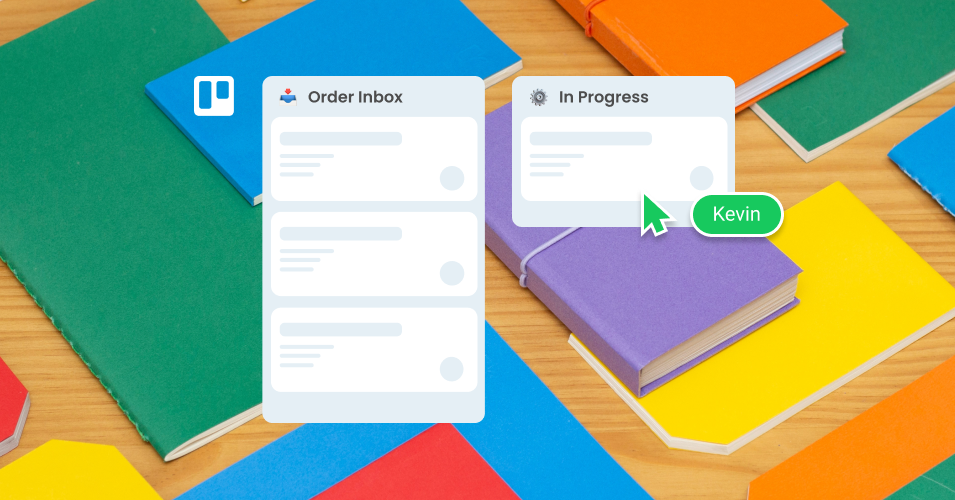10 ways to become an eCommerce pro in Trello
Organize and improve your eCommerce workflows in Trello! SendBoard’s Email for Trello Power-Up seamlessly combines your tasks and emails to turn your Trello board into a centralized dashboard for your eCommerce orders and support.
Trello is a flexible and powerful platform for managing eCommerce tasks! Its visual system of ‘cards in lists’ makes it possible to build a customized workflow, so that you can track your to-dos, collaborate with colleagues and keep your order pipeline moving.
Combined with SendBoard’s Email for Trello Power-Up, you can transform your Trello board into a dynamic eCommerce powerhouse. By integrating your emails alongside your tasks, your Trello board becomes a centralized dashboard for your entire eCommerce team, so that you can:
Handle incoming orders
Respond to email queries
Manage shipping and packing
10 ways to become an eCommerce pro in Trello
1. Make the most of Kanban
Trello is based on the Kanban system, which arranges ongoing work as a series of cards in lists. Each card is a to-do item (like a new order, return request or help ticket) and each list is a step in your workflow. Cards move from left to right through each stage, until they are complete and the whole process can start again. It’s a neat, visual way of viewing your team’s work in progress!
An example of a Kanban workflow. It’s a bit like a dynamic cork board with sticky notes.
By creating a set process for all your to-dos, your eCommerce team always knows what’s next, and can easily collaborate to problem-solve if the pipeline isn’t moving as it should.
2. Bring your eCommerce emails into Trello
If you run an eCommerce store on a sales platform like Shopify or WooCommerce, you’ll know that lots of work often starts as plain old email. And dealing with new order notifications alongside customer help requests and conversations with suppliers in the same inbox can get messy and confusing!
Imagine being able to combine your tasks and emails on one centralized Trello board. Magic, right? Instead of sifting through a chaotic inbox, all incoming emails arrive as new cards on your Trello board. From here, you can send and reply to emails – and make the most of Trello’s collaborative tools to process your orders, support and production.
Learn more about how to connect your email to Trello in our Power-Up help center.
💡 TIP Transform your team email inbox into a streamlined workspace for your online business! Find out more about how to set up your Trello board to manage eCommerce orders.
3. Maintain a consistent brand image
Even when you’re sending emails from Trello, you can still keep your branding consistent so that you maintain a professional image. Customize the look of your emails by:
Using your own email address. People recognize your business name, so boost trust and create a seamless experience for your customers by sending emails from your own domain name. Read more about how to send and receive email in Trello with your own email address.
Inserting an email signature. Make the right impression in your customer’s inbox with a branded email signature, including your logo, company name and contact details.
For more tips, have a look at our top 4 ways to brand your emails with Email for Trello.
4. Link your eCommerce boards together
eCommerce often involves different processes that you might want to handle separately – like orders, support and returns. With Trello, you can use separate boards for each workflow, while still maintaining transparency among your team members.
This cool trick is a great way to link multiple Trello boards so that you can send cards or switch between your Trello boards quickly and easily.
It feels just like dragging a card to another board!
5. Automate repetitive email tasks
Responding to common eCommerce emails (like questions about shipping, returns or sizing) can get a little repetitive. This is where Trello automation can really save the day! Here are just a few automation ideas for eCommerce teams working in Trello:
Build a library of template responses. Manually typing out replies is monotonous work – and can lead to typos and inconsistencies. Save your team time with Email for Trello’s Saved Reply feature that makes it easy to address common requests.
Keep your customer in the loop! Automatically reassure your customer that you are working on their request by sending out a “Ticket Assigned” email as soon as a team member is assigned to their card.
Drag a card to send an email. Set up a Trello rule to automatically send an email when you drag a card from one list to another. This is really useful for shipping updates, review requests, or any other emails that have to go out at a specific stage in your workflow.
Although these things only really take a few minutes to do, it’s the type of work that adds up over the long run, so it’s worth giving automation a try! If you need more ideas for how to get the Trello bots to do the heavy-lifting, have a look at our list of 10+ automations to try in Trello.
Use the activity view to see recent cards, emails and notes on your current board, or across all your mailboxes in Trello.
You can also add custom notes to any contact. This is a great way to jot down extra details or team reminders like ‘This customer needs expedited shipping’ or ‘Remember to follow up on missing delivery’.
7. Send email from Trello on the go
Need to send emails while you’re out and about? SendBoard has specifically developed mobile-friendly features for the Email for Trello Power-Up, so that you can send and receive emails with the Trello mobile app.
You can send an email simply by typing a comment using the @reply and @email keywords:
Any text in a comment preceded by @reply will be sent as a reply to all the contacts on the email thread.
Any text in a comment preceded by @email and the contact’s email address will be sent as a new email to the specified contact.
Attend to urgent emails seamlessly from any device!
8. Send emails with a custom button
A simple Trello button combined with a template email creates a powerful automation that you can use to respond to emails with just one click! To learn how to set it up, have a look at our article about how to reply to emails in Trello with a button automation.
You can use it for anything you like, but here are just a few ideas for eCommerce teams:
Ask for a review after your customer has received their order
Easily share your standard customization options with new order enquiries (if you offer personalized products)
Send a confirmation email when you process a return, exchange or refund
9. Leverage the power of Trello Custom Fields
Custom Fields are a built-in Trello functionality that can be used to organize the information that’s important to your team. Different data types are supported, which you can tailor to your needs. For example:
Add start and end dates to track the time taken to complete an order
Create a drop-down list of options (i.e.: Small, Medium or Large box sizes for shipping)
Include a checkbox on any card to tick off to-dos as you go
Enter a field for any number or text (i.e.: the value of an order or your customer’s gift message)
Read our top 4 tricks for getting the most out of Custom Fields to learn more.
💡 TIP You can also seamlessly pass information between your emails and Trello card descriptions or Custom Fields! See our help center for more information about how to use Trello automation to extract details from your emails.
10. Exclude emails from a thread
Sometimes it’s important to keep internal discussions separate from any communication you send to your customers. For example, if you’ve been discussing shipping logistics with your team, or getting a quote from a supplier for an order, you might not want your customer to see that conversation history.
If you’re forwarding an email, or looping someone into an existing thread, you can exclude any unwanted messages by choosing to show or hide your conversation history. This handy feature effectively forks your conversation, making it possible to continue multiple email threads on one Trello card.
Unlock your eCommerce potential in Trello
By seamlessly integrating your emails and Trello with the Email for Trello Power-Up by SendBoard, you can transform Trello from a useful tool to a fully-fledged eCommerce management solution. Manage your tasks, emails, and contacts collaboratively on a centralized Trello board – upping your team’s productivity and ensuring a streamlined workflow from start to finish!