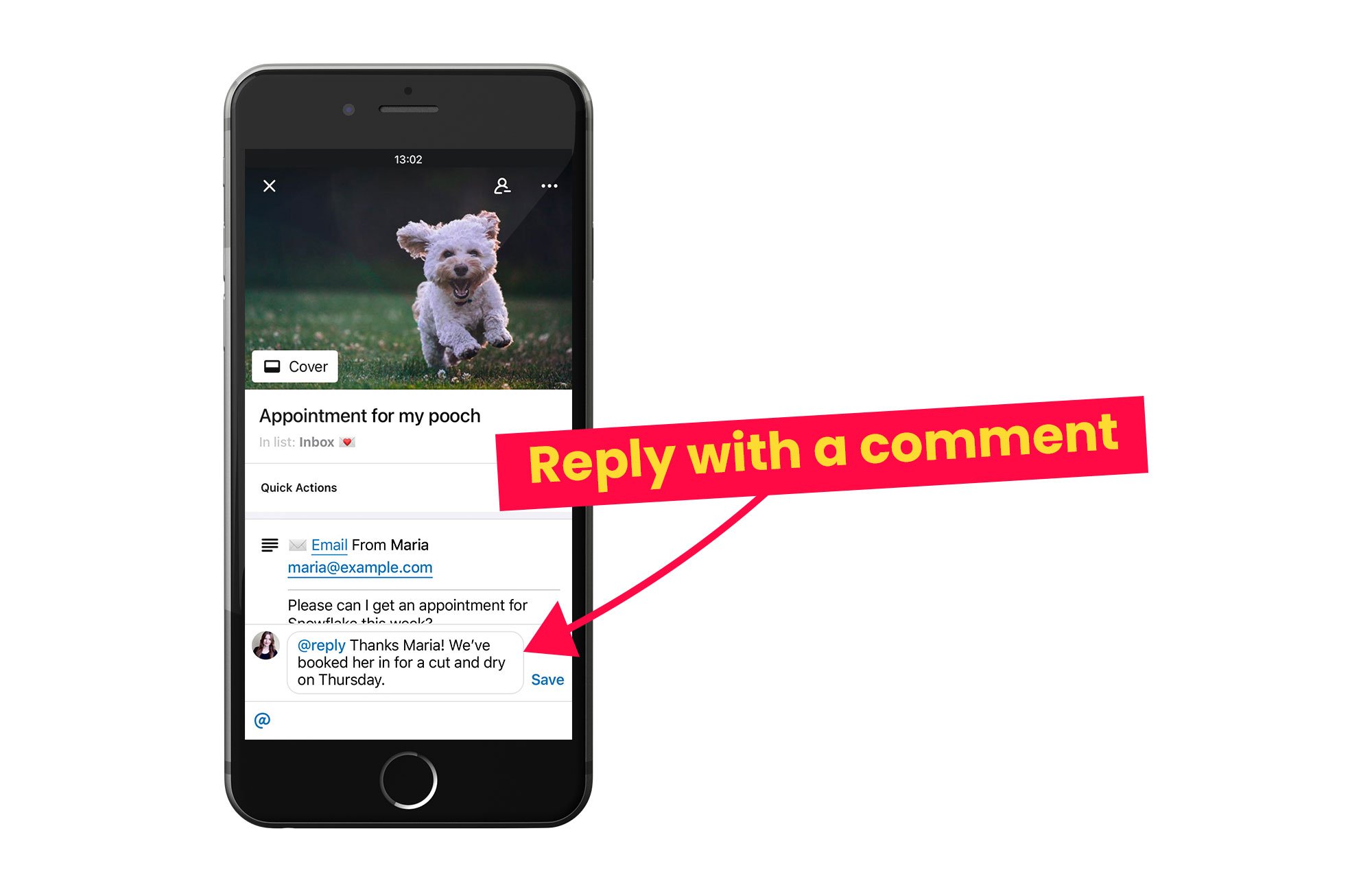Send email from the Trello app
Did you know that you can keep up with email on the Trello mobile app? Email for Trello makes it possible to read, write, and reply to incoming emails on the go.
How Email for Trello works on mobile
When viewing your workspace on the Trello mobile app, you’ll still receive new emails and be able to view all your email activity, since each email is essentially a comment on the card.
But sending emails looks a little different. The Trello iOS/Android apps do not yet support third party Power-Ups, so we built a special feature to allow you to reply to incoming emails. Let’s take a closer look!
Note that this feature is only available on our Pro Plan. Take a look at our pricing page for more information.
Send emails with a Trello comment
With the @reply and @email keywords, you can send an email simply by typing a comment. Here’s how it works:
Reply with @reply
If you add a comment that starts with @reply, your comment text will be sent as an email reply to all the contacts on the thread.
Send a new email with @email
In a similar way, you can send out a new email using the @email keyword. Since it’s a fresh email, you’ll need to set the recipient by including their email address in your comment after the keyword. See below for an example.
In both instances, your email signature will automatically be included at the bottom of your email. Read our tips on how to craft the perfect email signature.
This is not just restricted to the Trello mobile app! You can also speed up your response time by replying as a comment in your browser, instead of clicking ‘View Emails & Reply’.
Read more about how to send emails with Trello comments in our help center.
Automate your email workflow
These keywords are the basis of how automation works. You can use any of these keywords in your Trello automation rules to help you send emails and manage your workflow – saving your team time and effort.
Here are two example automations that use Trello comments to trigger certain events:
Using @reply: Send your customer an email when a Trello card moves from one list to another. Drag a card to send an automatic email update.
Using @assign: Make it easy to start a new email conversation! Use automation to assign a contact to a card.
Happy emailing!
We’re hopeful that Trello will take steps to provide more support for Power-Ups within the native app environment. In the meantime though, with Email for Trello and just a little know-how, you can still get reliable email functionality in the Trello iOS and Android apps.