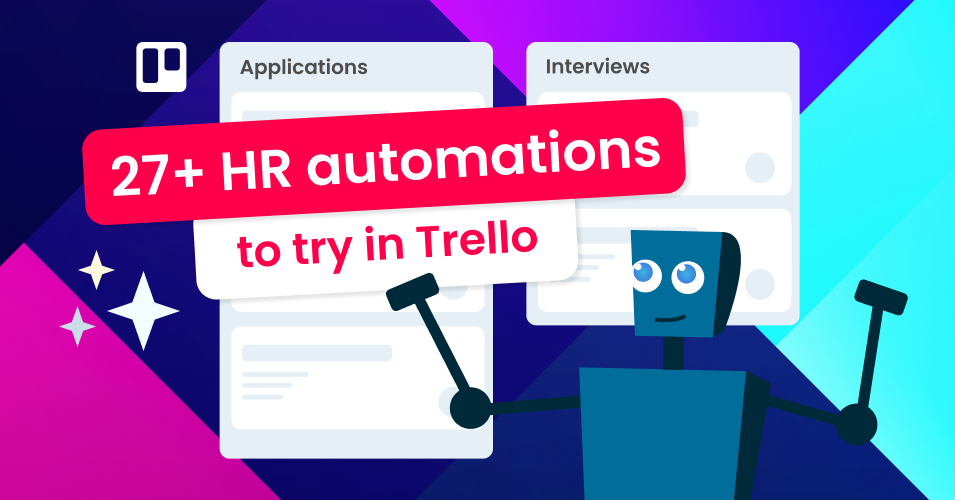A complete list of HR processes you can automate in Trello
Wondering what you can automate in Trello? Explore these automation possibilities for your HR and recruitment processes!
Managing a recruitment pipeline involves many moving parts, so we have collected a list of common essential HR processes to keep in mind and consider for your workflow.
With so many processes on the go, often concurrently, being able to track and automate your workflow as much as possible within a single interface is invaluable for a super-streamlined and organized recruitment team!
Luckily, Trello offers many opportunities for automation. Almost anything can be set up as a trigger for your desired action, meaning there are many, many possible automations that can be set up and tailored to perform actions unique to your business needs.
Plus, with the Email for Trello Power-Up, you can send, receive and automate emails right from within the Trello interface so that your recruitment team can get everything done in one custom, fuss-free pipeline.
Read on for a complete list of HR processes – and how you can automate them with Trello and the Email for Trello Power-Up. For further information, check out our guide to the top 10 ways to become an HR and recruitment pro with email in Trello.
27+ HR processes you can automate in Trello
Recruitment process
Find, screen and hire new employees, including:
Receiving job application forms. You can automatically direct application forms right into Trello using Google Forms or the Blue Cat Forms Power-Up.
Sourcing candidates via job ads, agencies or by engaging promising previous applicants via the Email for Trello Power-Up.
Screening resumes and applications. Initial screening can be done in Trello according to a pre-populated checklist. Find out more about how to automatically add a checklist to a card in Trello.
Declining unsuccessful applicants. Politely reject applicants with Trello button automation to automatically send a template rejection email.
Inviting promising applicants to interview. You can send an email when you drag a card to another list. For example, send a template interview email to an applicant when their card moves from the ‘Screening’ list to the ‘Interview’ list.
Reviewing shortlisted candidates. Collaborate with hiring managers on evaluating candidates, including background checks and verifying references. To help you out, learn how to notify your team members when a new checklist task is added.
Negotiating and sending offers. You can send automated emails to candidates at any stage of your HR workflow. This is especially useful in the closing stages of your hiring pipeline for sending offer letters or sharing employment contracts.
💡 TIP Interested in managing your recruitment processes with Trello? Find out more about how to manage a hiring pipeline in Trello with the Email for Trello Power-Up.
Employee onboarding
Integrate new hires into the company, including:
Sharing onboarding documentation. To automate new hire paperwork, you can automatically send an email when a card moves to another list, for example, when you move a candidate from your Trello recruitment workflow to your onboarding workflow.
Setting up access to tools, equipment and systems. You can add your new employee to a Trello card to share all the relevant details – and automatically archive that card once the process is complete. Learn how to archive a card after X number of days, weeks or months.
Introducing the new hire to the team, clients or key stakeholders. You can automatically take turns onboarding new colleagues! Here’s how to set up a round robin in Trello to assign cards to team members in turn.
Setting up task lists for onboarding steps. Automatically add a checklist when a card moves to another list, for example when you move a candidate into your onboarding workflow, you can automatically add an onboarding checklist for you (or them!) to work through.
💡 TIP Manage your team effectively, no matter the size of your business! Create a team directory in Trello with our free template, so that you can easily see your staff at a glance.
Compensation and benefits
Manage salaries, bonuses and other benefits, including:
Processing salaries based on hours worked or contractual agreement. Payroll is a regular task, so it’s helpful to automatically create a recurring card every month so that nothing gets forgotten.
Calculating paid time off (PTO), vacation and sick leave. Add Custom Fields to your Trello cards for any kind of data that you need to keep track of! Learn more about how to make the most of Custom Fields for your business.
Handling leave requests. Read more about the best way to automatically get form submissions into Trello so that you can manage employee time efficiently.
Setting up approval workflows for employee requests. For example, if you need to quickly approve or reject a leave request, you can set up a Trello button automation to send an email notification to your employee.
Sending benefits, bonus and promotion letters via email. You can include variables in your automated emails to make them personal to your employee. For example, if you have a Custom Field to record the amount of unused benefit remaining to your employee, you can insert this data into your emails by using the relevant variable.
Performance review management
Set goals, monitor, and evaluate employee performance, including:
Reminding managers about upcoming review meetings. For example, when a Trello card is almost due, you can automatically post a comment mentioning the manager and reminding them to prepare for the review.
Collecting feedback like self-assessment, peer reviews and supervisor evaluations. This could be automated via form submission or received via email directly into Trello with the Email for Trello Power-Up.
Monitoring progress towards performance goals throughout year. Check in at regular intervals to align with employees on their progress and objectives. If you maintain a Trello board for the performance review process, you could automatically set a due date for a follow-up when an employee’s card is added to a list like ‘Ongoing Monitoring’.
Training and development
Provide opportunities for skill development, learning and professional growth, including:
Sending notifications for training updates, whether that’s monthly, quarterly or on your own custom schedule. Email for Trello’s @email and @reply keywords make it possible to send automated emails (like training notifications or reminders) by automatically posting a comment on a card based on your desired trigger.
Creating regular meeting sessions. To do this, set up a Trello automation to create a recurring card and set a due date.
Sending an out of office email. This is always handy if you know you’re going to be busy in an all-day training session or workshop. Here’s how to create an auto-reply for your Trello emails.
Tracking employee participation and progress in training activities. Easily see who still needs to complete training at a glance! For example, when a Custom Field ‘Training certification’ is set to ‘Incomplete’, you can add a red ‘Priority’ label to the card. Find out more about how to automatically add card labels in our Trello automation directory.
Making sure training targets are met. If you keep a checklist of development targets, you can set up a Trello automation to automatically create new cards from unchecked items in a list so that you can make sure any outstanding targets get special attention.
Employee exit process
Handle resignations, terminations, or retirements, including:
Scheduling exit interviews. You can send an notification email when a card moves to another list. For example, send an exit interview invitation to an employee when their card moves into the ‘Exit process’ list.
Getting feedback from departing employees. Observations from previous employees can yield valuable business insights. Here’s how to connect Google Forms to Email for Trello with Zapier so that employee feedback automatically comes straight into Trello .
Co-ordinating the return of company property like hardware and access cards. If you have a Trello card to keep track of items that need to be returned, make sure nothing gets overlooked by automatically setting a due date.
Processing final payroll including outstanding benefits. Make the most of variables to include any outstanding benefits (like leave days remaining) in your automated email templates.
Arranging knowledge transfer meetings so that the transition is as smooth as possible. If you keep a card for sharing knowledge, information and best practices, it’s useful to be able to find and reference it easily! Learn how to automatically add a label based on the card name. For example, if a card has ‘KT session’ in the card name, automatically add the red ‘Important’ label.
Updating your systems to record a departure. Once all the tasks associated with an employee’s exit or resignation are complete, you can automatically archive the card or move it to another list as soon as you check the due date.
Streamline your HR processes with automation
Seamlessly manage your tasks, communication and data with automations tailored to your business needs! Transform your recruitment and HR workflows with Trello’s versatile automation capabilities and the Email for Trello Power-Up.