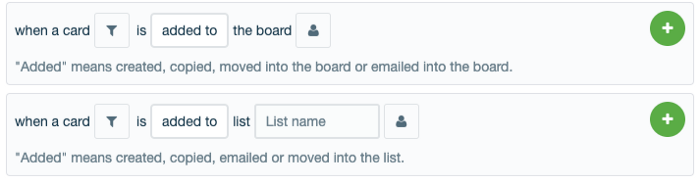How to automate card assignment in Trello, Round-Robin style
Use Butler to magically assign incoming cards to teammates in Trello.
Deciding which team members should be assigned to new work is not always easy. This is especially true in two common scenarios.
Everyone wants to take on the new work. e.g. A sales lead that could result in commission.
Nobody wants to take on the new work. e.g. Fixing a bug or dealing with an urgent support case.
These challenges often arise when work is created from incoming email. So even if you’ve used SendBoard to set up an Email Helpdesk in Trello, you might be struggling with this issue today.
Fortunately, there’s a solution to this exact problem. When there’s a risk of seeming unfair, the assignment of work can be left up to an algorithm. In Trello, that means Butler Automation!
Round-Robin with Butler
Round-Robin is a simple algorithm for assigning tasks fairly. You set up a ‘line-up’ of team members who are assigned each successive task.
If you’ve never used Butler before, you might want to run through this introduction to Butler before continuing.
Here are the steps:
Step 1 — Set up the line-up
Create a card to keep track of who is in the line-up to be assigned new incoming cards. You can create this card anywhere on the board. Add team members to the card to have them join the line up.
Step 2 — Add a rule in Butler
To access Butler, click the Butler Button on the top-right of your Trello board, or in the right menu. Select “Rules” and then “Create Rule”.
Step 3 — Create a trigger
Create a trigger to assign a team member whenever a new card gets added to the board. Or you could select to only assign cards that are added to a specific list.
Step 4 — Add an action
Next, the action you should set up is to “Add a member”. You can select whether to select members from the line-up “at random” or “in turn”.
You can then click the target icon to select where to find the line-up of members. Type in the title of your line-up card, or paste the card URL.
Step 5 — Save the rule
Here is what your rule should look like before you save it.
That’s all there is to it.
Once you save this rule, new cards will automatically be assigned, in-turn, to team members on the line-up card. Teammates can temporarily remove themselves from the line-up if they are unavailable for any reason.