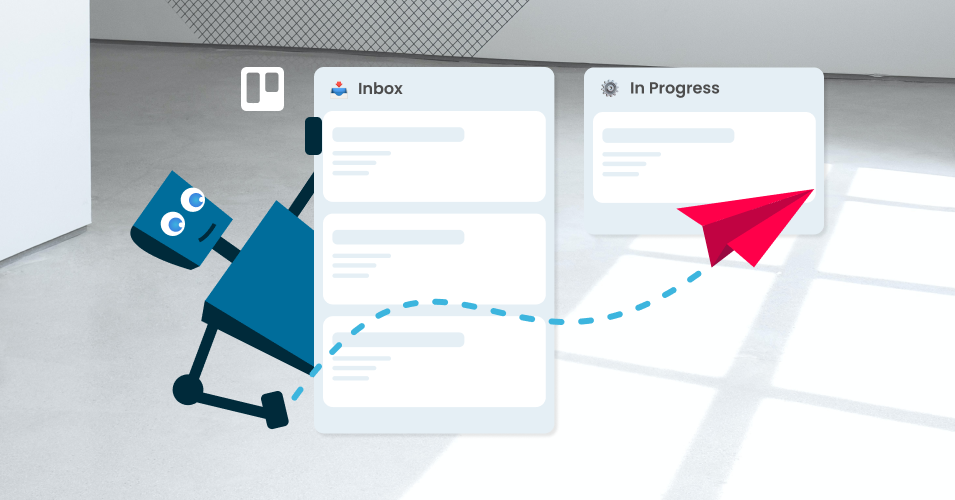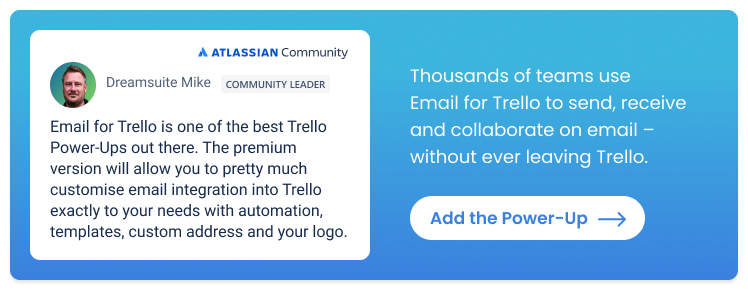How to automate weekly email tasks
Trello is super useful for automating repetitive tasks and streamlining to-dos. So how can we make the most of it to take care of our regular weekly email tasks?
Email communication is a key part of the modern workplace – we use it to touch base with clients, collaborate with colleagues and keep projects organized. But it’s all too easy to get bogged down with repetitive email tasks and lose sight of the bigger picture.
Here, we explore how you can automate your weekly email tasks more effectively, freeing you up for the more creative and important aspects of your work.
4 ways to automate your weekly email tasks
Set up template emails
Preparation is the name of the game and Saved Replies are a super effective way of streamlining your email tasks! These pre-written responses can be quickly inserted into your emails, saving you from repeatedly typing out the same information.
Create a library of template responses for common queries or routine follow-ups, so that you can reduce time spent crafting repetitive emails. For example:
If you’re running a help desk, request account information or direct customers to your help center for further assistance.
Help your sales team approach new leads with a product pitch or re-engage lapsed leads with a fresh offer.
Make the most of AI technology! Use ChatGPT to craft email templates for your business.
Email templates for every use case! Take some tips for writing emails with our top 10 templates for sales, project management, HR, reservations, eCommerce, finance and property.
Personalize your emails with variables
Variables take your saved replies one step further by allowing you to save time and automate emails – while still maintaining the human touch! A variable is essentially a placeholder value that dynamically populates with the relevant value when your template email is sent. This is key to providing recipients with a personalized and relevant response. You can read more about how variables work in our help center.
By including variables, you can:
Keep it personal. Address your contact by name with the {%recipientFirstname%} variable.
Offer a status update. Use {%card.checkliststate%} to include a Trello checklist so that everyone can easily review what’s been done.
Manage expectations. Use {%card.duedate%} to insert the due date of the card – handy for keeping your team and client on the same page!
Read more about the available Trello variables and how to use Trello variables to send emails on our blog.
Send emails with Trello automation
Once you’ve mastered template emails and variable insertion, it’s time to add another game-changer: automation. With Trello automation, you can use your email templates and create rules to send them based on triggers that suit your workflow.
TIP If you’re new to Trello automation, have a look at our beginner’s guide to Trello automation rules to get started.
Trello has recently introduced two new features that give more power to your scheduled Trello card automations. These are:
Multi-day select for scheduled commands. You can now create an automation that runs on multiple days of the week. For example, instead of just running an automation every Friday, you can now run the same automation on Monday, Wednesday and Friday.
Find and copy cards. You can now find and duplicate any card to create scheduled repeating cards. This effectively replaces the Card Repeater Power-Up.
Instead of having to type and send emails, the bots can take care of your routine email tasks in the background, while you get on with more important things!
Send reminders. For example, when a card is due, send an email to your team to remind them of their upcoming deadline.
Send status updates. When a card is moved to another list, send an email to your client. For example, a home renovation team could send a checklist of ongoing tasks to their client when a card moves from ‘In Progress’ to ‘Snag list’.
Send recurring messages to team members or clients. This requires two rules – first, use the new find and copy card functionality to create a recurring card. For example, “do the invoicing on the first of every month”. Then create a rule to send an email reminder by posting a comment on the card.
TIP For these and other useful Trello automations, have a look at our dedicated Trello automation directory.
Use Power-Ups to get more done
Bring additional handy features to your Trello board with Power-Ups! These are some of our favourites for weekly email tasks:
Snooze any Trello card with the Card Snooze Power-Up. It will reappear later at your specified date and time. Perfect for keeping your board tidy and making sure nothing falls off your to-do list!
Automatically send reports with Exports for Trello by Blue Cat. This free Power-Up lets you export your Trello data to a spreadsheet and send it via email to specified recipients. It’s a great way to reduce manual effort on weekly reporting!
Take control of your weekly tasks
Ditch the email drudgery and embrace email automation! With time-saving tricks like saved replies and Trello automation, you can supercharge your productivity and stay on top of your emails. So go ahead – automate your weekly email tasks and take control of your inbox like a pro.