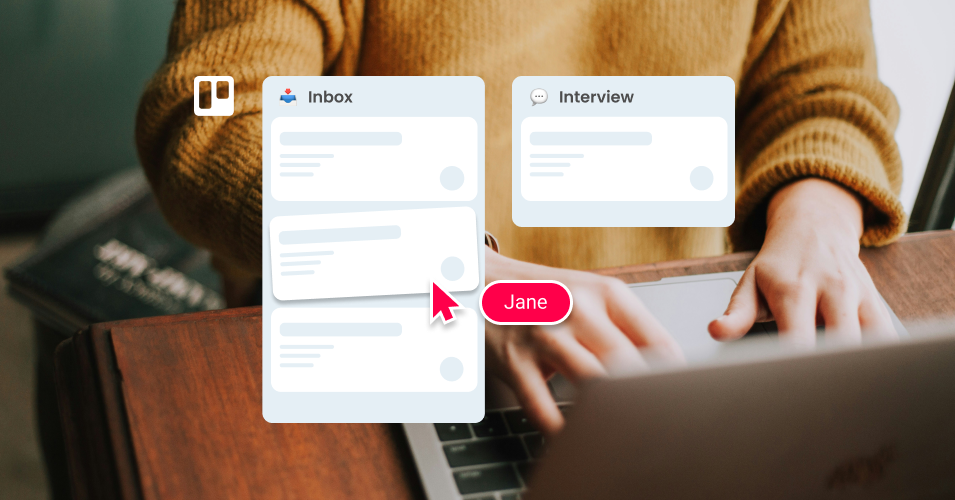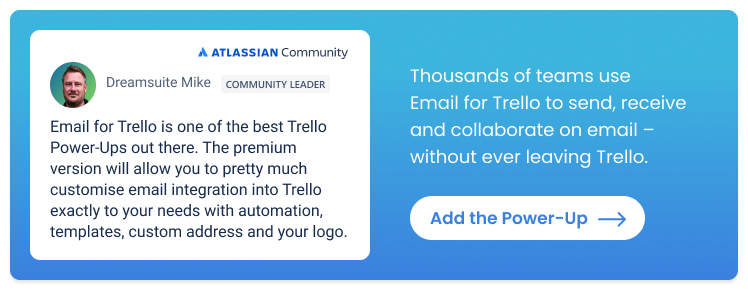10 ways to become an HR and recruitment pro in Trello
Become an HR and recruitment pro in Trello! Manage your recruitment pipeline, email conversations and prospective candidates in one central dashboard with the Email for Trello Power-Up.
If you’re looking for recruitment CRM software to manage your recruitment pipeline, Trello is a powerful and adaptable platform to consider. Its flexible layout of ‘cards in lists’ helps you visualize your recruitment pipeline, as well as streamline the processes in your hiring workflow.
Plus, with the Email for Trello Power-Up, you can connect your recruitment inbox (i.e. jobs@ or talent@) so that you can engage with candidates via email – right from within Trello.
Read on for our top 10 tips for recruitment pipeline management in Trello.
10 ways to become an HR and recruitment pro in Trello
1. Organize your recruitment pipeline with Kanban software
Trello’s visual system of ‘cards in lists’ is based on the Kanban methodology. For HR and recruitment teams, each card represents a candidate and each list is a different stage of your workflow. This helps you to track and visualize the progress of applications as they move from left to right through your pipeline in real-time.
An example of a Kanban workflow. It’s a bit like a dynamic cork board with sticky notes.
Here’s an example of a simple recruitment pipeline in Trello:
Application inbox: Emails to your jobs email address land here! Use the Email for Trello Power-Up to connect your recruitment inbox and receive emails as new cards.
Screening: Engage with prospective candidates and decide which applicants are the best fit.
Interview: Invite the most promising candidates to interview.
Evaluation: Make notes and discuss with your team internally.
Offer: Send out an offer and get ready to onboard a new colleague!
💡 Looking for a recruitment pipeline template? Read our step-by-step guide for how to manage a hiring pipeline with Email for Trello.
2. Turn your Trello board into your jobs inbox
The Email for Trello Power-Up connects your team inbox to your Trello board, so that you can manage your email communication right alongside your daily tasks! For recruitment teams, this means that all incoming job application emails will land as new cards in Trello – ready for your team to move through your hiring process.
Combining the power of Trello with email helps your team to:
Minimize context switching. Managing internal and external communications in the same place streamlines your workflow. Send and receive emails, and collaborate with built-in Trello tools like due dates, comments and more.
Consolidate information. Keep everything about a candidate on one Trello card! View your conversation history, and keep important documents like CVs and resumes to hand.
💡 TIP If you receive job applications via a form, read more about the best way to get form submissions into Trello with Email for Trello and Blue Cat forms.
3. Hire faster with automation
Use Trello automation to save team time and keep your hiring pipeline moving!
Set up Saved Replies. Create template email responses for common recruitment scenarios so that you can offer quick responses to candidates.
Personalize with variables. Use variables in your email templates to personalize your replies with your candidate’s name. You can also use Custom Fields to create unique variables (i.e. salary band or leave days remaining) to save time and reduce typing errors. The relevant details will be automatically populated when you hit send!
Once you’re set up with a library of Saved Replies, here are some useful ways of sending them with Trello automation, based on custom triggers:
Drag a card to send an email. You can use automation to send an email notification when a card moves to a new stage in your recruitment process. For example, send an applicant an invitation to interview when you move a card from ‘Screening’ to ‘Interview’.
Send timed follow-up emails. This useful Trello automation can automatically send a follow-up email after a chosen number of days. Great for following up post-interview or after sending an offer.
💡 Want more automations? Unlock the power of Trello automation with our directory of ready-to-use rules, buttons and commands.
4. Manage your contacts in Trello
View all your candidates and recruitment activity at a glance! The Email for Trello contact management dashboard means that you can:
Search, edit and make notes about your contacts right from Trello.
Import and export contacts via CSV, eliminating the need for time-consuming manual data entry.
Group contacts into organizations for ease of reference.
See all incoming and outgoing emails on your activity dashboard, so that your team has full visibility and transparency.
Read more about Email for Trello’s contact management features.
5. Link multiple Trello boards
Trello is a flexible platform that allows you to customize your board – or series of boards – for your unique business use case. For example, you might want separate boards for the recruitment team and the onboarding team.
This nifty trick lets you link multiple Trello boards so that you can send cards or swap between your Trello boards quickly and effortlessly. To use our above example, that means when your recruitment team makes a new hire, it’s easy for them to transfer a card from the hiring pipeline to the team responsible for onboarding.
Connect your Trello boards and move cards between them effortlessly with this neat trick
6. Use the Trello mobile app
If you’re out of office and have important emails to reply to, Email for Trello still works on mobile! The Trello iOS and Android apps don’t yet support third-party Power-Ups, so we built a special feature so that you can receive, send and reply to emails on the go. All you need to do is type a comment:
Comment text followed by the keyword @reply will be sent as an email reply to all the contacts on a thread.
To send a new email, comment with the keyword @email, then your recipient’s email address, followed by the body of your email.
7. Reply to emails in one click
Keep common email responses to hand and set up a button automation to reply to emails in Trello with just one click!
This is very useful for recruitment teams that deal with volumes of email that often only require a standardized response. For example, quickly and politely accepting or rejecting a candidate.
💡 TIP If you’re looking for Saved Reply inspiration for your HR team, have a look at our 10 useful email templates for hiring and recruitment managers.
8. Organize your recruitment data with Trello Custom Fields
Use Custom Fields to organize job details and classify candidates according to the criteria important to you. For example, you can:
Enter a field for any number or text (i.e.: the salary for a role or a candidate’s name)
Include a checkbox on any card to tick off as you go
Add start and end dates to track your time to hire
Create a drop-down list of options (i.e.: Accepted, Rejected and Under Consideration)
Remember, you can use any of these Custom Field values as variables in your emails. Plus, you can also extract details into Custom Fields to use elsewhere in Trello! Read more about how to save email details to Trello Custom Fields in our help center.
9. Manage your conversation history
Sometimes you don’t want your contacts to see everything that’s happened on an email thread when you loop them in. Email for Trello makes it possible to fork your conversation so that you can manage who sees what.
For example, if you’ve been discussing a potential hire with a colleague, you can still loop a candidate into the same email, but just exclude the previous discussion. This way, you can keep all conversations related to the same issue on the same Trello card, making for a neat and streamlined board and workflow.
10. Project a professional image
Once your team is managing their HR process for recruitment in Trello, it’s important to make sure their emails also look consistent and professional!
Use a custom email address. Sending emails from your own domain name (i.e. jobs@example.com) is one of the best ways to boost trust and recognition. Learn more about how to send and receive email in Trello with your own email address.
Insert an email signature. Project a professional image with a branded email signature, including your logo, company name and contact details.
For more tips on how to make the right impression, have a look at our article for 4 ways to brand your emails with Email for Trello.
Manage your recruitment pipeline with email in Trello
The Email for Trello Power-Up by SendBoard seamlessly integrates your recruitment inbox with your Trello board, so that your HR team can respond faster, get more done, and keep the hiring pipeline moving!