Trello Tips
Get the most out of Trello for your business by learning some of these tricks to supercharge your workflow. Save time, avoid errors and get more done!
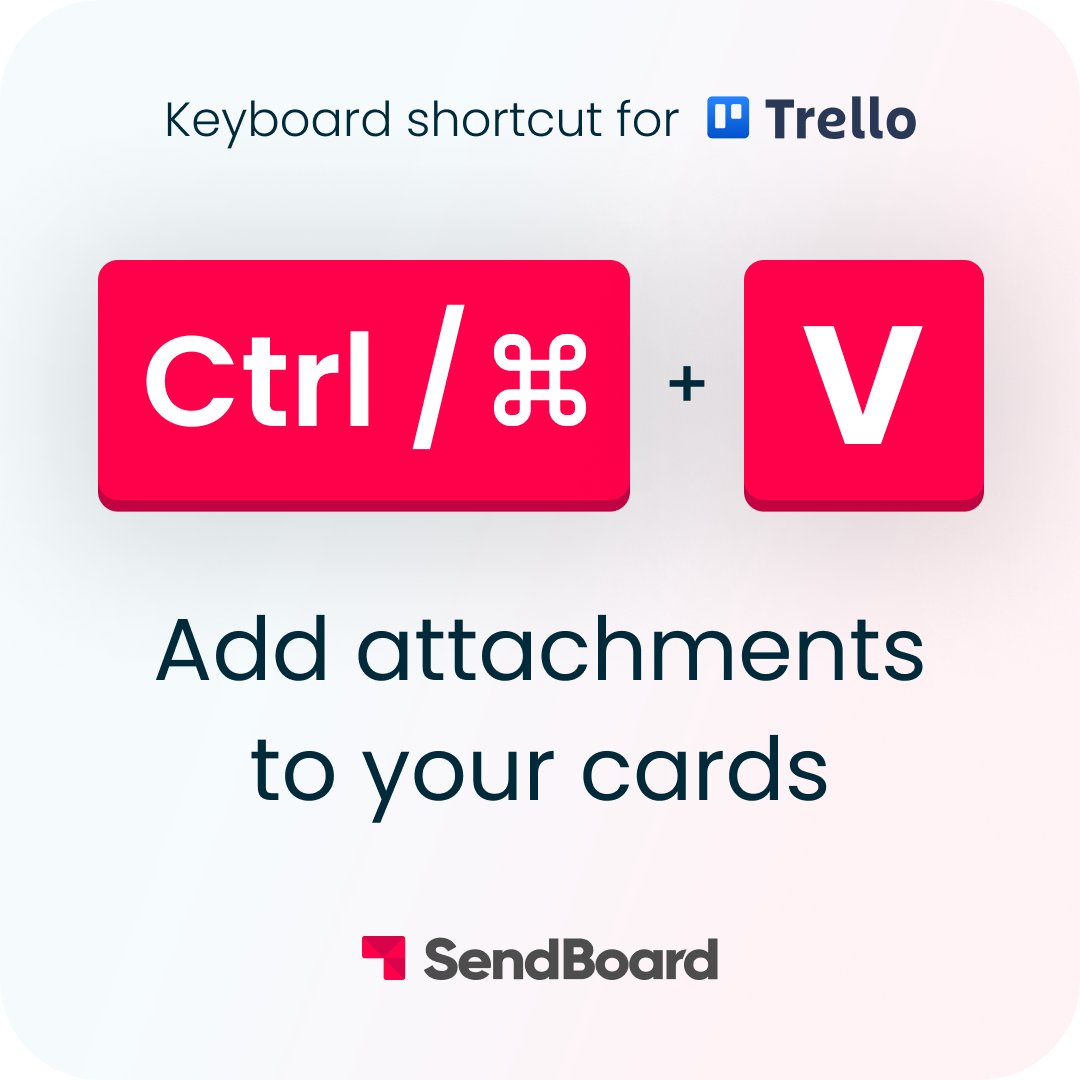
Add an attachment to a card
Add any link as a card attachment in Trello. Just hit ‘Ctrl/Cmd’ and ‘V’ to paste any copied link to your card.
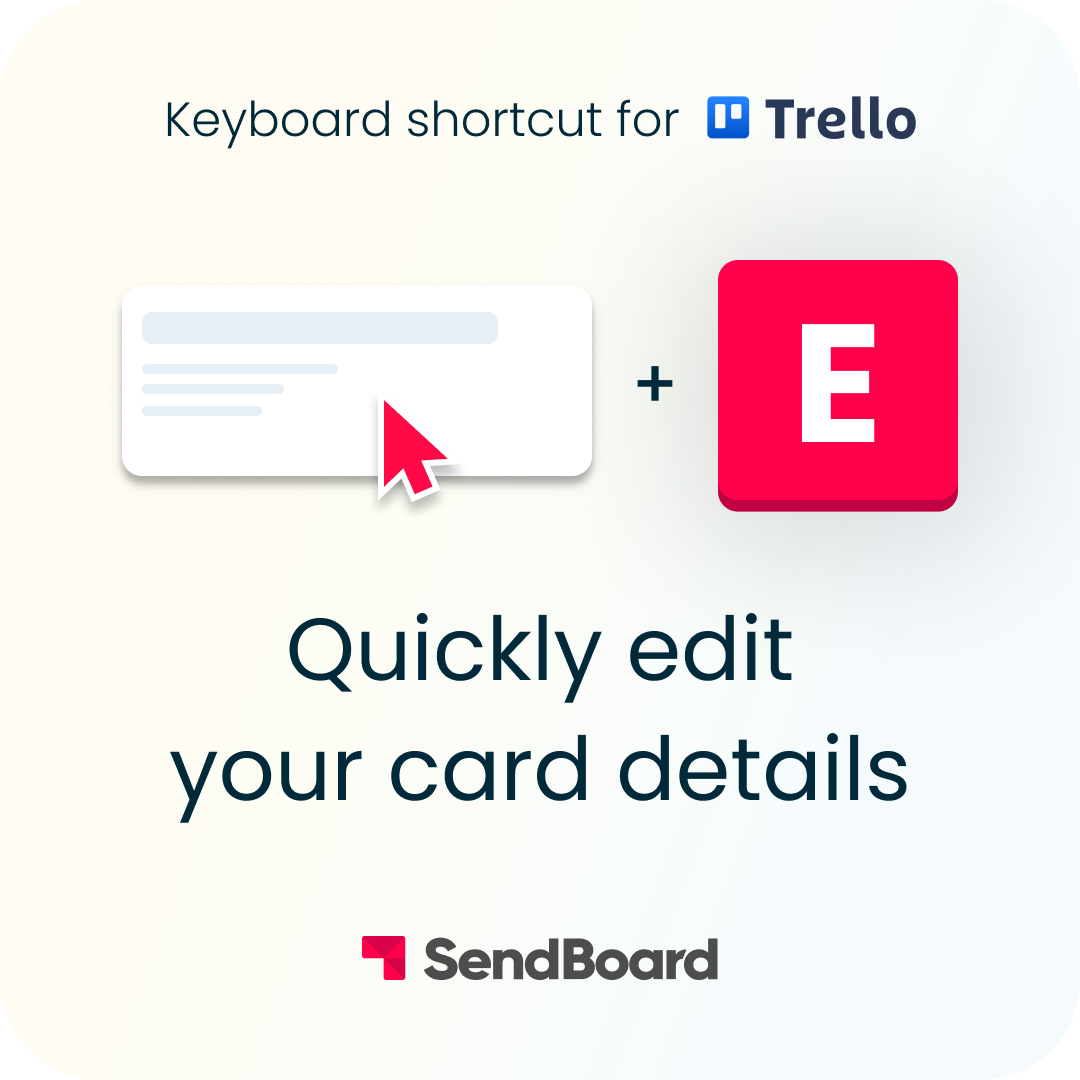
Edit card details
Use this nifty Trello keyboard shortcut to quickly edit the card title, label, members, due date and more – without opening the card.
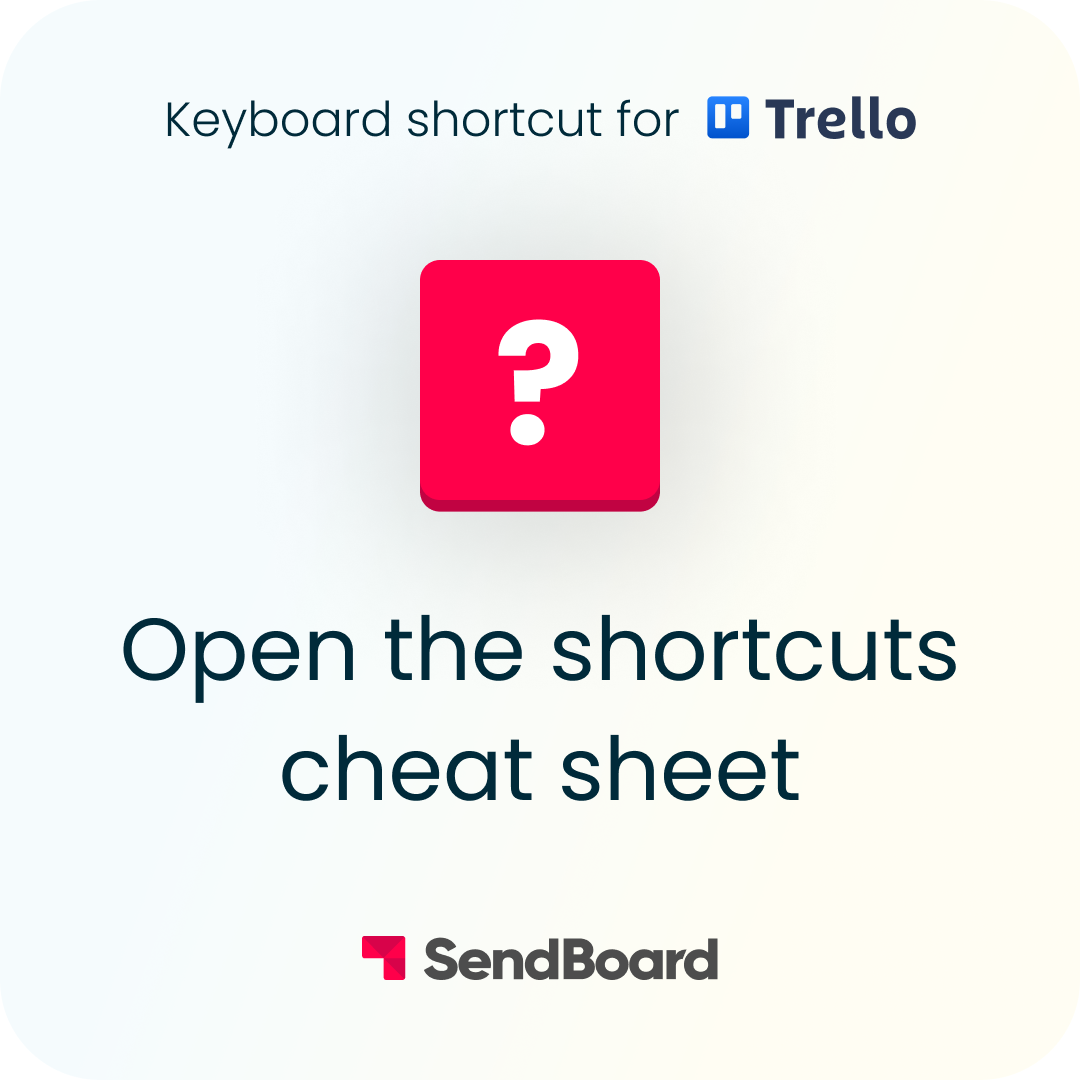
Open the shortcuts list
Forgotten a Trello shortcut? Open a list of built-in Trello shortcuts by using the question mark (‘Shift’ and ‘?’).
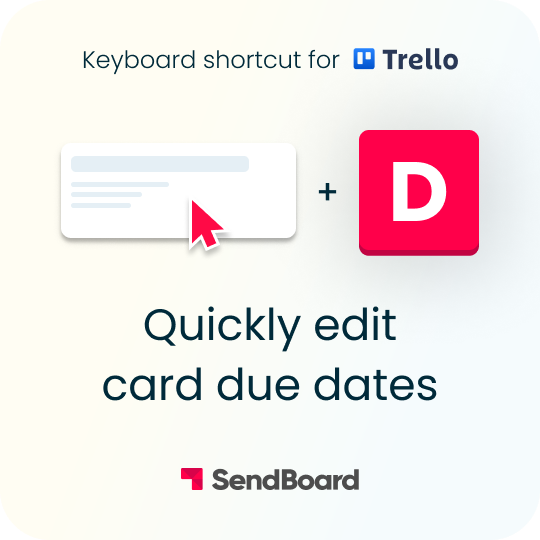
Edit card due date
Quickly edit the due date on a card. Hover over a Trello card and hit ‘D’ on your keyboard to change the due date and time.
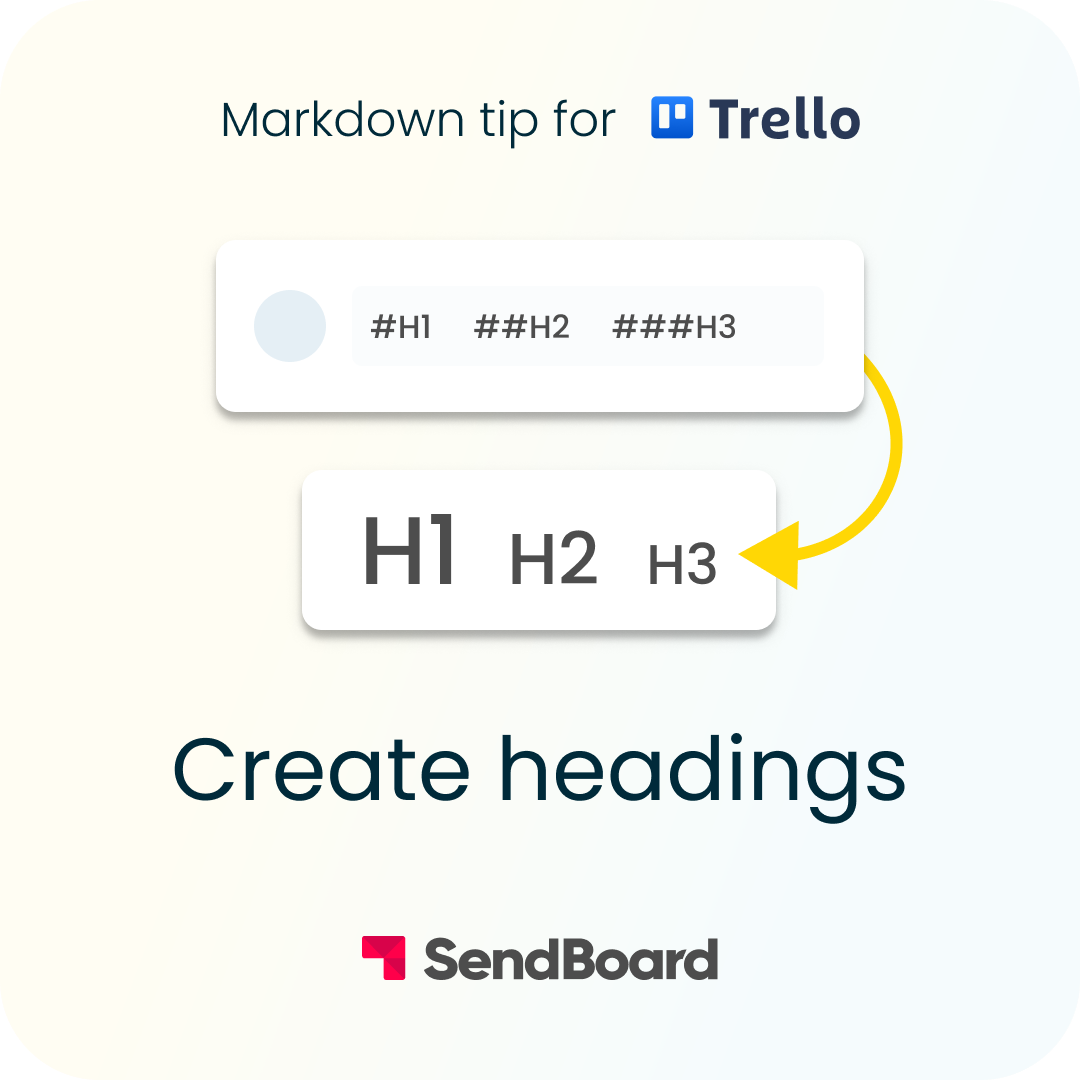
Create headings
Use markdown to format your text with headings in Trello. Simply add up to six hash signs (#) before your text.
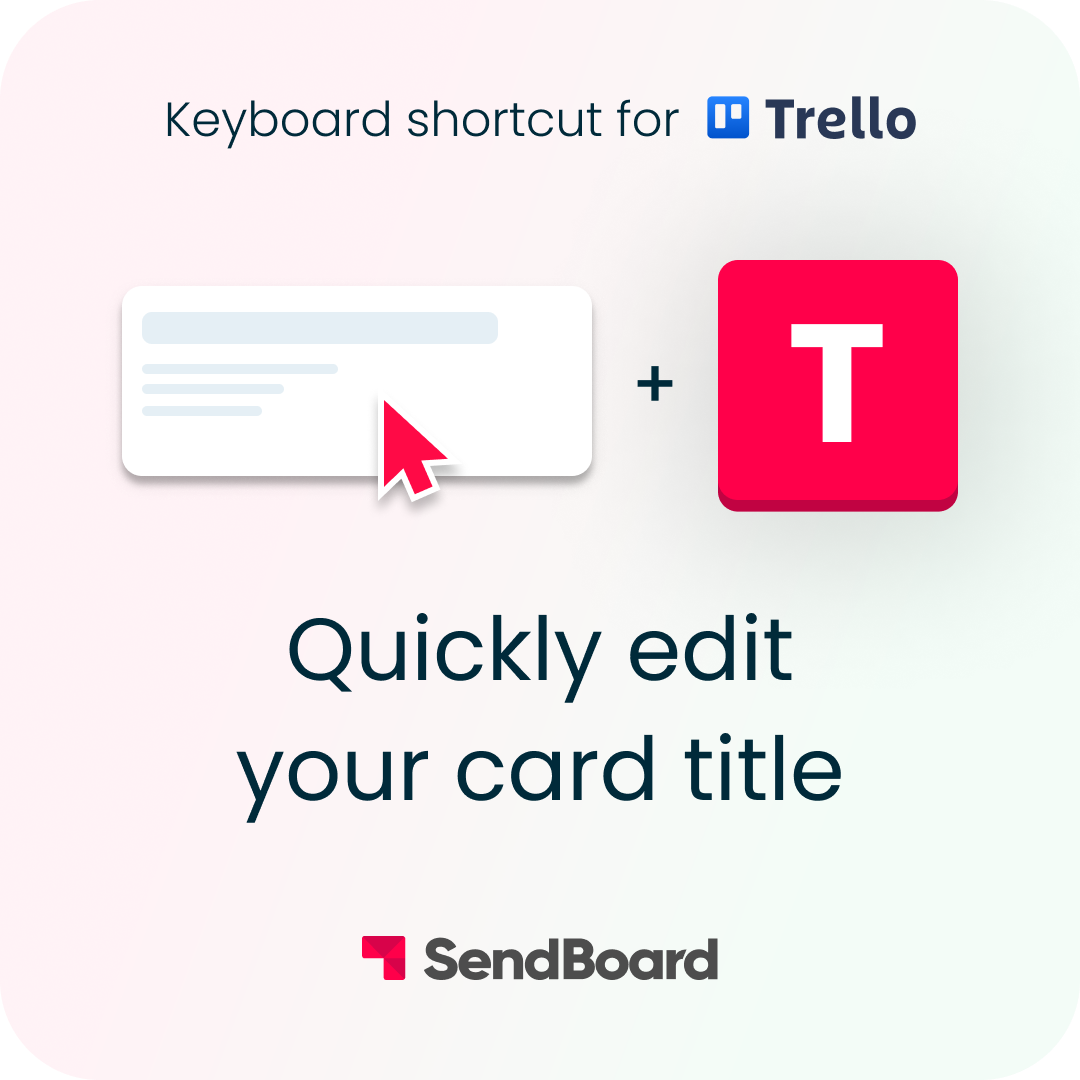
Edit card title
Quickly edit the title on any Trello card. Hover over a Trello card and press ‘T’ on your keyboard to open the card and edit the title.
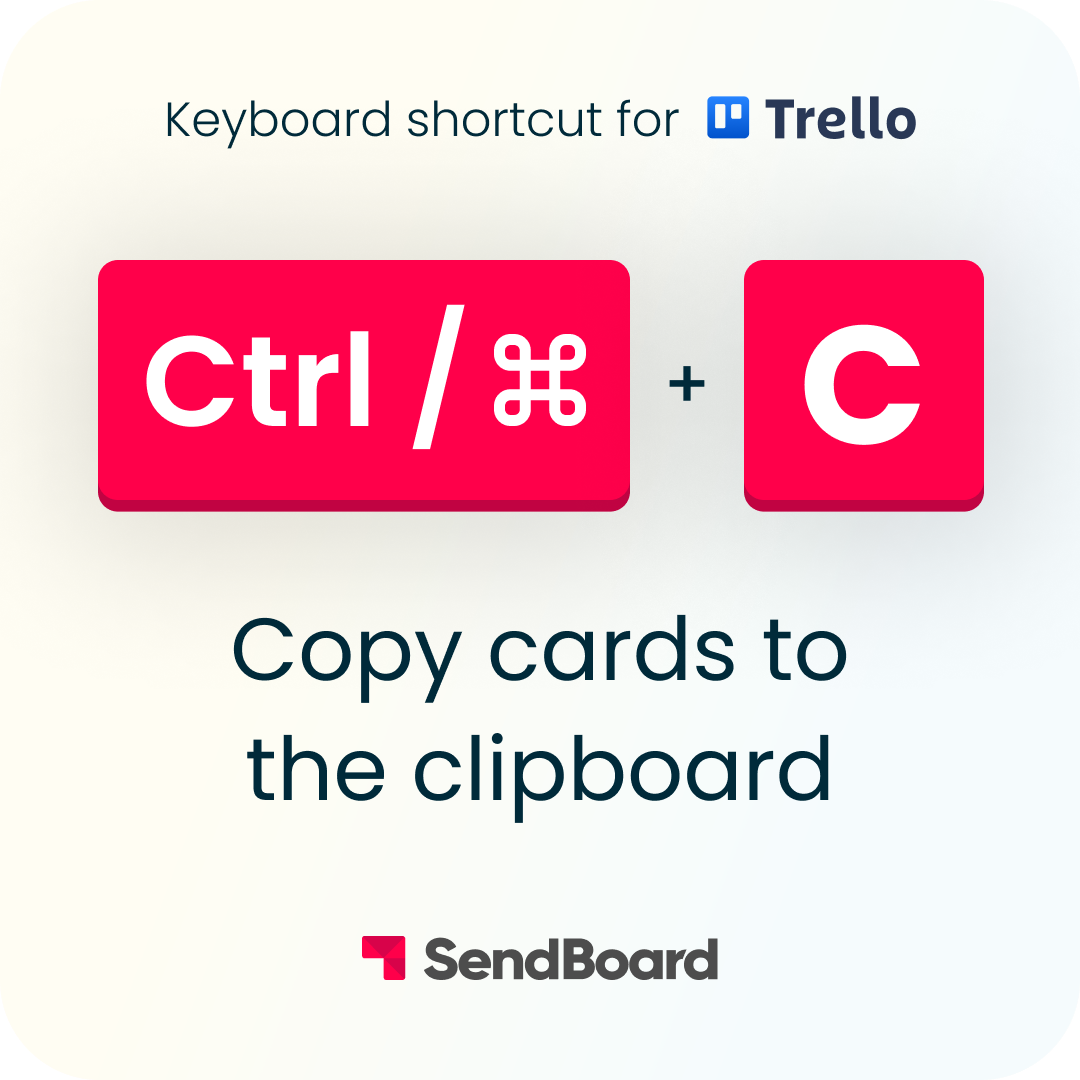
Copy a card to the clipboard
Need to duplicate a Trello card? Just use your keyboard to copy it! When you’re ready, you can simply paste it into any list.
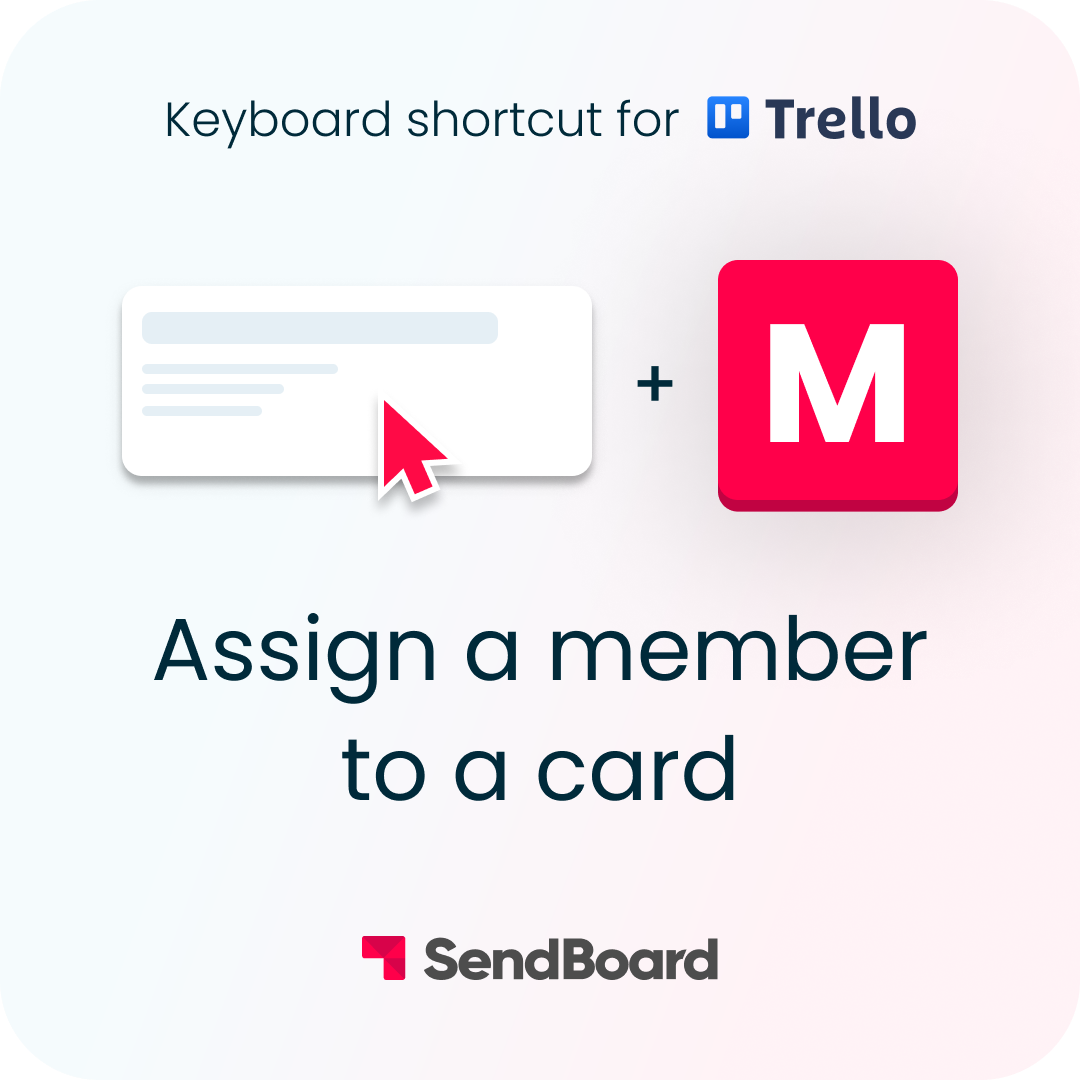
Assign a member to a card
Need to add a member to a Trello card? You can quickly assign a team member to a Trello card with this keyboard shortcut.
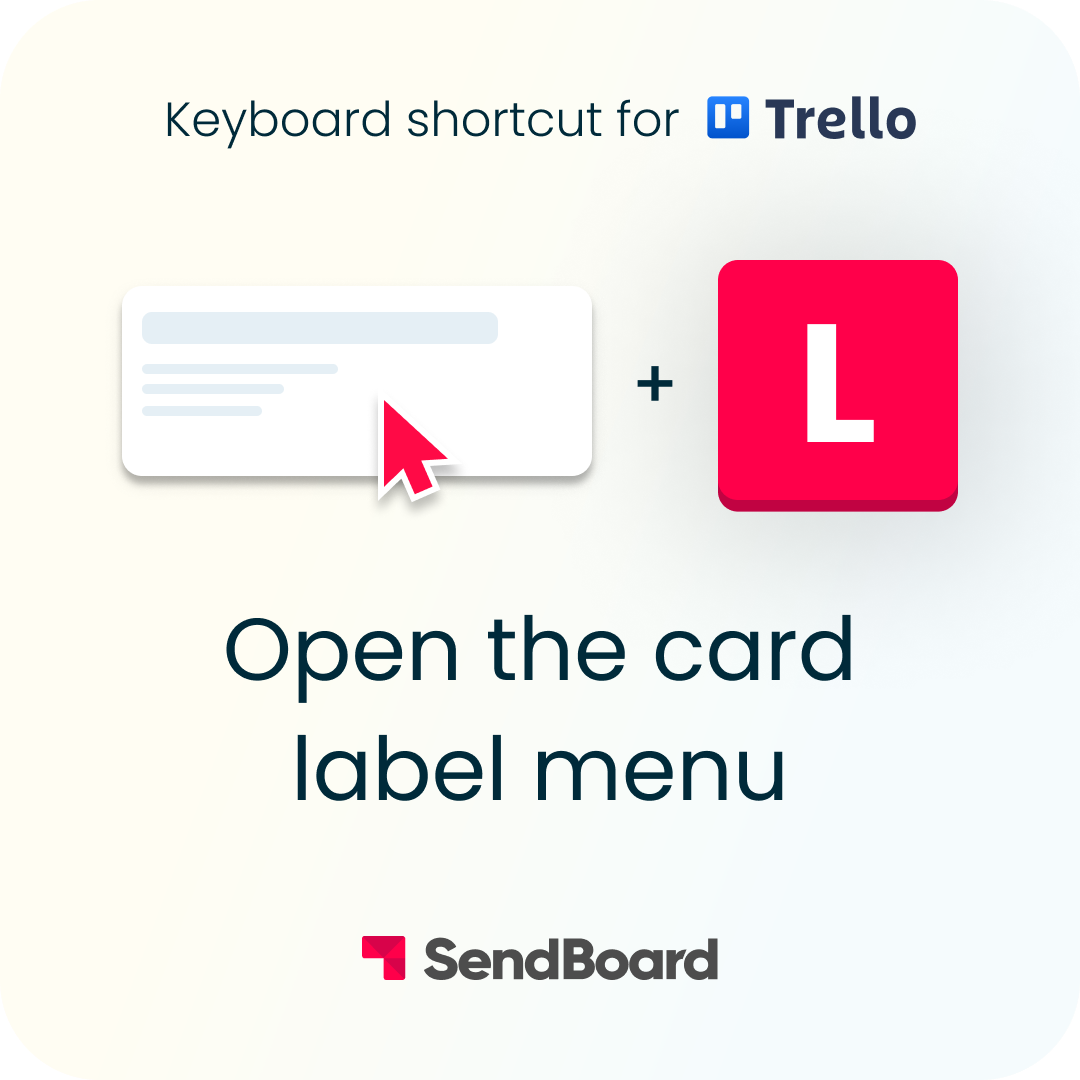
Open the card label menu
Need to add, change or create a new label? You can quickly open the card label menu with this Trello keyboard shortcut.
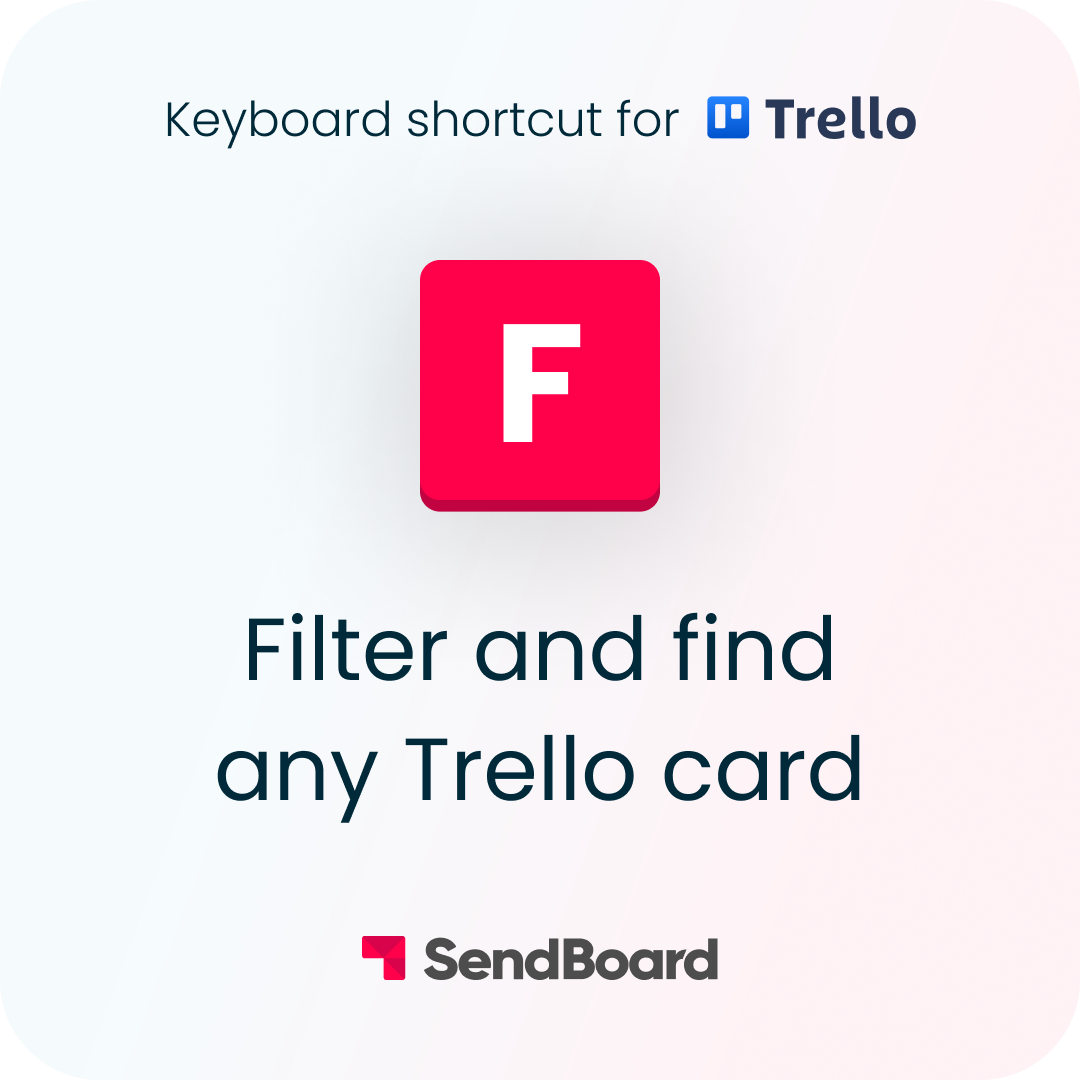
Filter and find any Trello card
Looking for something specific on your Trello board? Quickly find what you need with the Trello filter and search function.
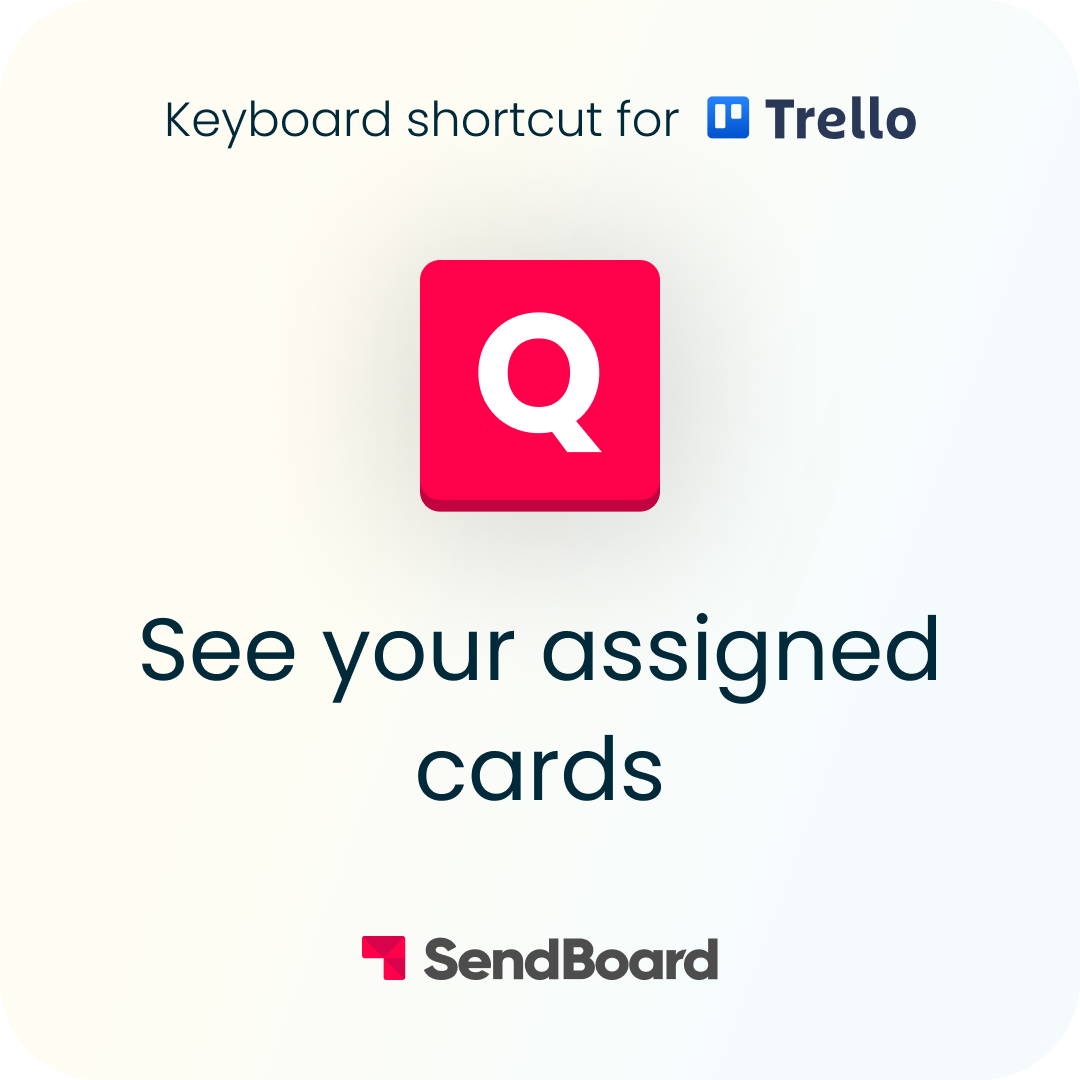
View assigned cards
Need to find what cards you’re on? Quickly view which cards you're assigned to with this Trello keyboard shortcut.
