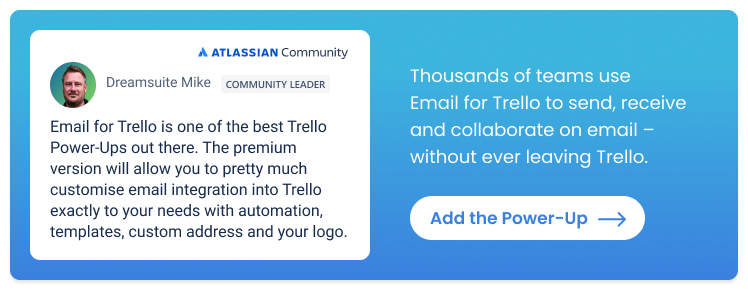Level up your help desk workflow with the new Trello and Email for Trello
Combine Trello’s new features with the Email for Trello Power-Up, and give your help desk team collaborative superpowers.
Trello’s personal productivity release includes two cool new tools: an inbox list for capturing tasks from outside Trello, and a planner for scheduling your to-dos.
In this article, we explore how help and support teams can use these tools to enhance collaboration and improve customer service, by layering them with the Email for Trello Power-Up.
Your help desk in Trello
The Email for Trello Power-Up helps teams share the load when it comes to working with emails and related tasks – like receiving support requests and resolving help tickets. By connecting your email address (for example, support@ or help@) to your Trello board, your team can:
Create a shared inbox. Emails arrive as new cards, so that everyone can visualize their emails and tasks in one help desk workflow.
Ensure customer success. Auto-replies and template emails help your team save time, avoid errors, and resolve issues quickly.
Merge duplicate tickets. Use Email for Trello’s merge card wizard to combine and manage duplicate customer service issues seamlessly.
Automate support emails. Automatically send emails based on custom triggers, so that your team can standardize their communication and processes.
💡 TIP Find out more about how to create an email help desk in Trello (even if you’re using Gmail or Outlook).
New Trello features for your help desk
Let’s take a closer look at how Trello’s personal productivity features can help customer support teams working together in a shared inbox environment.
Trello task inbox
Trello’s inbox feature lets you send tasks to Trello from email, Slack, Siri voice commands, or other Atlassian tools (like Confluence, Jira, and Loom).
Use Trello’s inbox list to capture to-dos from outside Trello, and drag them into your board when you’re ready to work with them.
💡 NOTE The Trello inbox works like a holding space for your to-dos. All the cards in the list are individual to you, until you choose to move them into a board.
This inbox list makes it easier to get tasks in to Trello from all the places where to-dos crop up, but Email for Trello takes this a step further by automatically bringing all your email into Trello and giving you the ability to reply to emails directly from your cards.
In practice this means a more consolidated workflow for your support team, using Trello as the front end for your help desk. For example:
Email: If a customer sends an email to your personal email address that would be better dealt with by the support team, simply forward that message to inbox@app.trello.com and drag it into the correct board.
Slack: Use Slack’s ‘save for later’ button to save requests for help and other action items to your task inbox, and make sure it gets seen to by the team.
Mobile: If you’re away from your desk, add cards on the go with Siri (iOS) or by typing it right from the app home screen (Android and iOS) so that you can keep track of to-dos and work with them later.
Jira: Keep an eye on Jira issues and bugs from your inbox list with the ‘Add from’ feature. Find out more about how to use Jira and Trello for better cross-team collaboration.
Any cards added to your help desk workflow via the inbox list are visible right alongside incoming emails and other tasks, creating one centralized dashboard for your entire support team. This is helpful for truly collaborative working, because it doesn’t matter where the work comes from, but rather that anyone can add tasks to the shared workflow for a full picture of work in progress.
Trello planner
Trello’s planner feature lets you drag cards from Trello into your connected calendar. Adding a shared calendar to your Trello planner is a super useful way to view and add to your team’s schedule.
Add a shared calendar to your Trello planner, so that you can view and add to your team’s schedule.
Note that the calendar you add to your Trello planner is only visible to you by default. To gain shared visibility across your team, everyone will have to connect the same shared calendar to their Trello planner.
For example, support teams can enhance collaboration and improve customer service by connecting their development team’s calendar to their Trello planner. That way, help desk agents can see when the dev team book focused time to work on bugs that affect open support tickets – and update customers accordingly.
💡 TIP Looking for more ways to add power to your help desk in Trello? Take a look at our ultimate guide to Trello Power-Ups for integrations to help you stay organized and respond faster.
Improve your support workflow with the new Trello
Trello’s task inbox and planner features are two exciting additions to an already powerful platform. Combined with the Email for Trello Power-Up, these tools can be used to enhance your support team’s shared inbox experience, improve customer service, and boost collaboration – both within your help desk, and with other teams working in your Trello workspace.