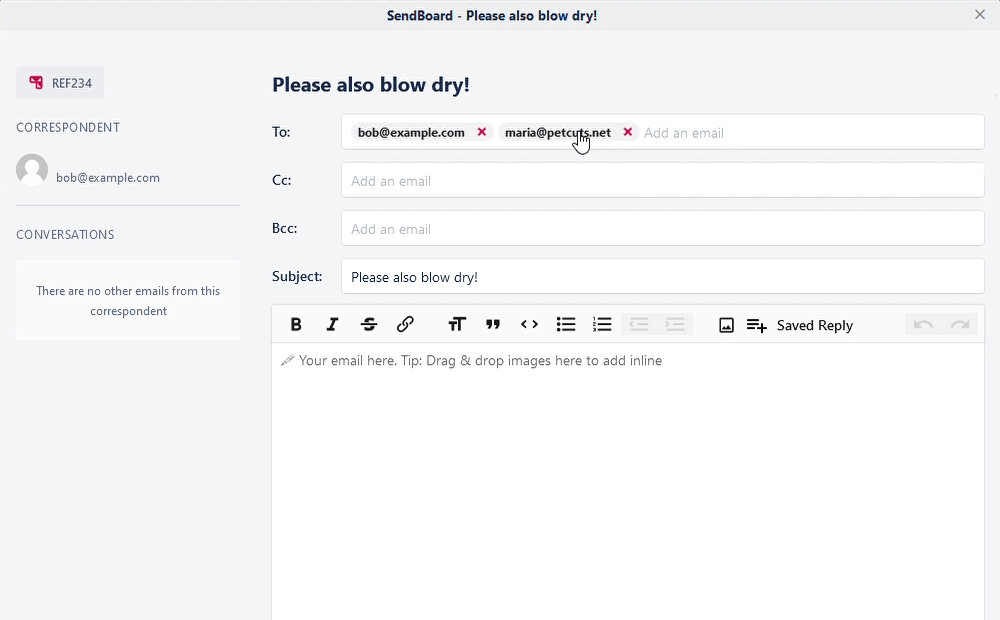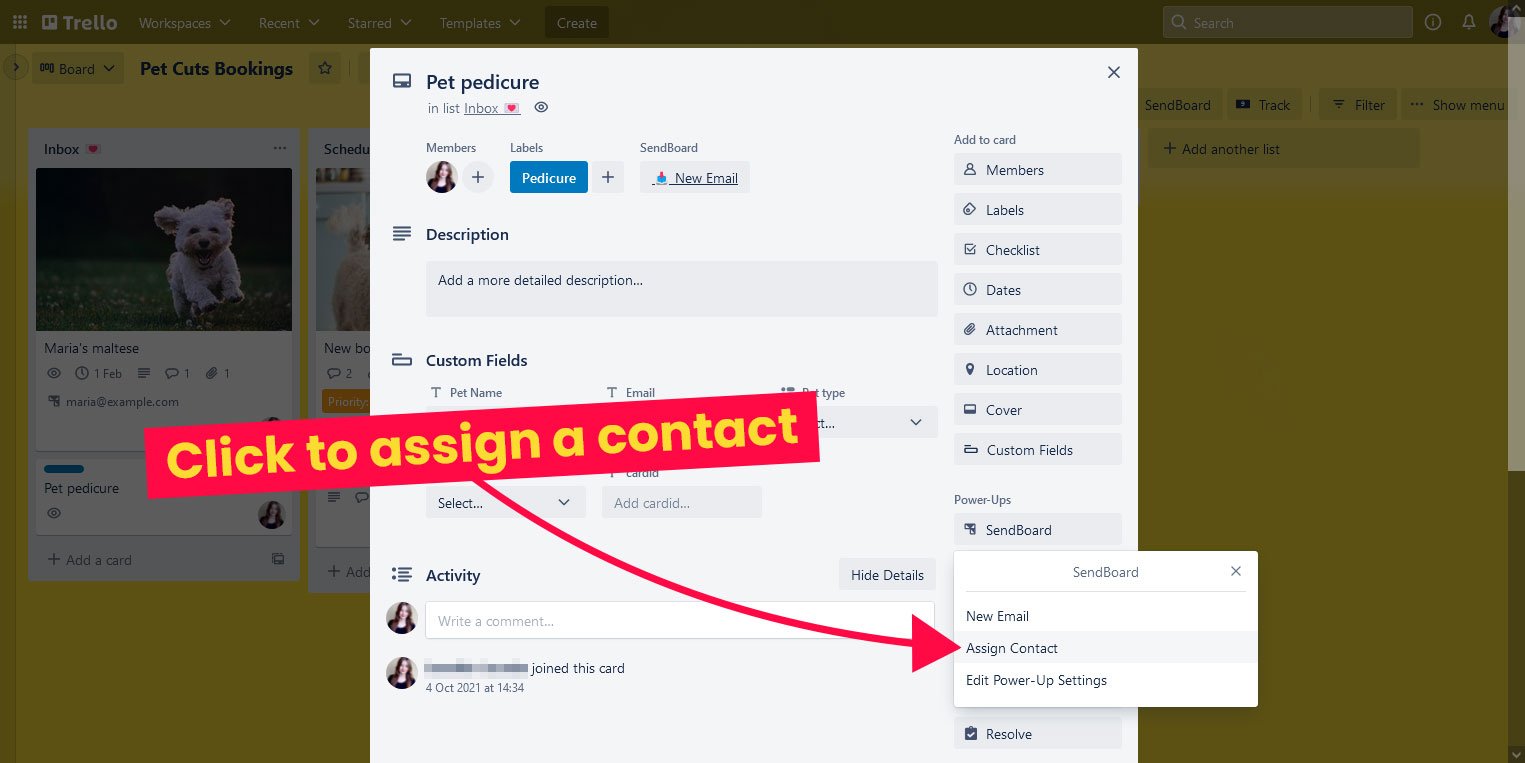New feature: Drag and drop contacts
You asked, we delivered! You can now drag and drop contacts across the To, CC and BCC fields in Email for Trello.
We’ve introduced a new feature that allows you to move contacts between fields when composing or replying to an email. Want to move your contacts around when forwarding an email? No need to delete and re-add – just drag and drop! It’s a small but handy improvement – anything to make email in Trello that little bit easier!
💡Did you know? With SendBoard's Email for Trello Power-Up, you can manage your to-dos right alongside your emails and contacts – without ever leaving Trello! Our contact management dashboard allows you to view email activity, import contacts, group contacts by organization, add custom notes and more. Visit our help center to learn more about how to manage your contacts in Trello.
How to drag and drop email contacts
Simply enter the email address, click on it, and drag it over to the To, CC or BCC field before dropping it in place.
Easily drag and drop email addresses
More tips for email contact management in Trello
Streamline your inbox and manage your contact database directly from your Trello board with Email for Trello! In addition to our new drag and drop feature, here are some of our favourite tips and automations to keep you top of your email game.
Assign a contact to a card
Assign a contact to any Trello card to make it easier to kick off an email conversation – without requiring an inbound email first. You can do this manually by opening up a card and clicking ‘Assign Contact’ under the SendBoard menu on the right.
However, if you need to do this often, you can use automation to help you!
For example, if you have a Custom Field for your client’s email address, you can automatically assign them to the card when you input their details. The Trello rule for this is as follows:
Trigger: When custom fields ‘Email’ are completed
Action: Post comment @assign {%Email%}
Automatically assign a contact to a card when the Custom Field ‘Email’ is set
TOP TIP Need to do more with Custom Fields? Read our top 4 tricks to get the most out of Custom Fields and Email for Trello.
Get specific with Custom Fields
The @assign feature takes the default contact name when assigning an email address to a Trello card – but you can assign a specific name if you have Custom Fields for your client’s details.
For example, posting a comment on the card with “@assign {% Client_name %} <{% Email %}>” will assign the client name and email address that you have saved in your Custom Fields.
Your contact details are updated based on your Custom Fields
NOTE In the same way as we did above, you can also set up a rule to deal with this! If you’re looking for more in-depth info on how to set up Trello rules, have a look at our beginner’s guide to Trello automation.
Edit your contacts
Spotted a typo? Someone changed their name? You can easily edit your contact’s first name, last name and mobile number right from Trello. Head over to our help center if you need more detail on how to edit email contacts in Trello.
Easily update your contacts
Keep email organized in Trello
We’re all about making email in Trello easy and intuitive! Drag and drop contacts, manage your address book, and set up automations to personalize your emails – all without ever leaving Trello.