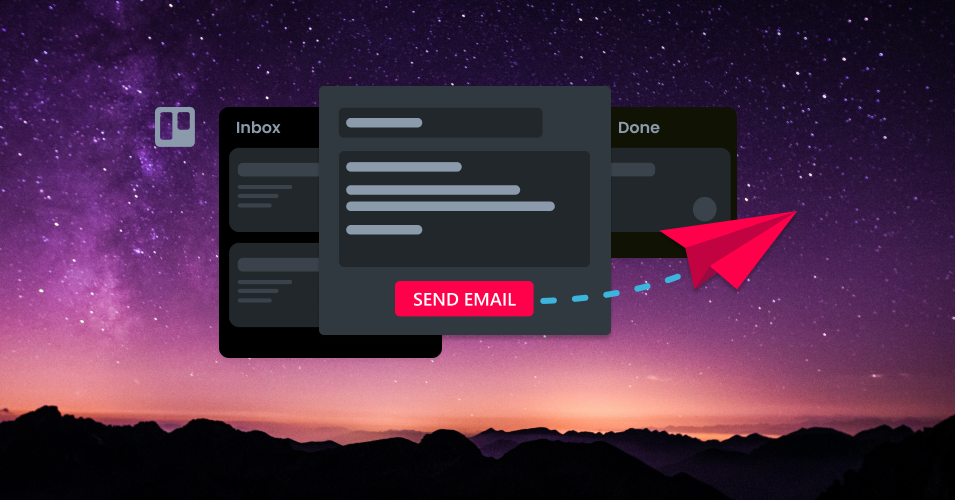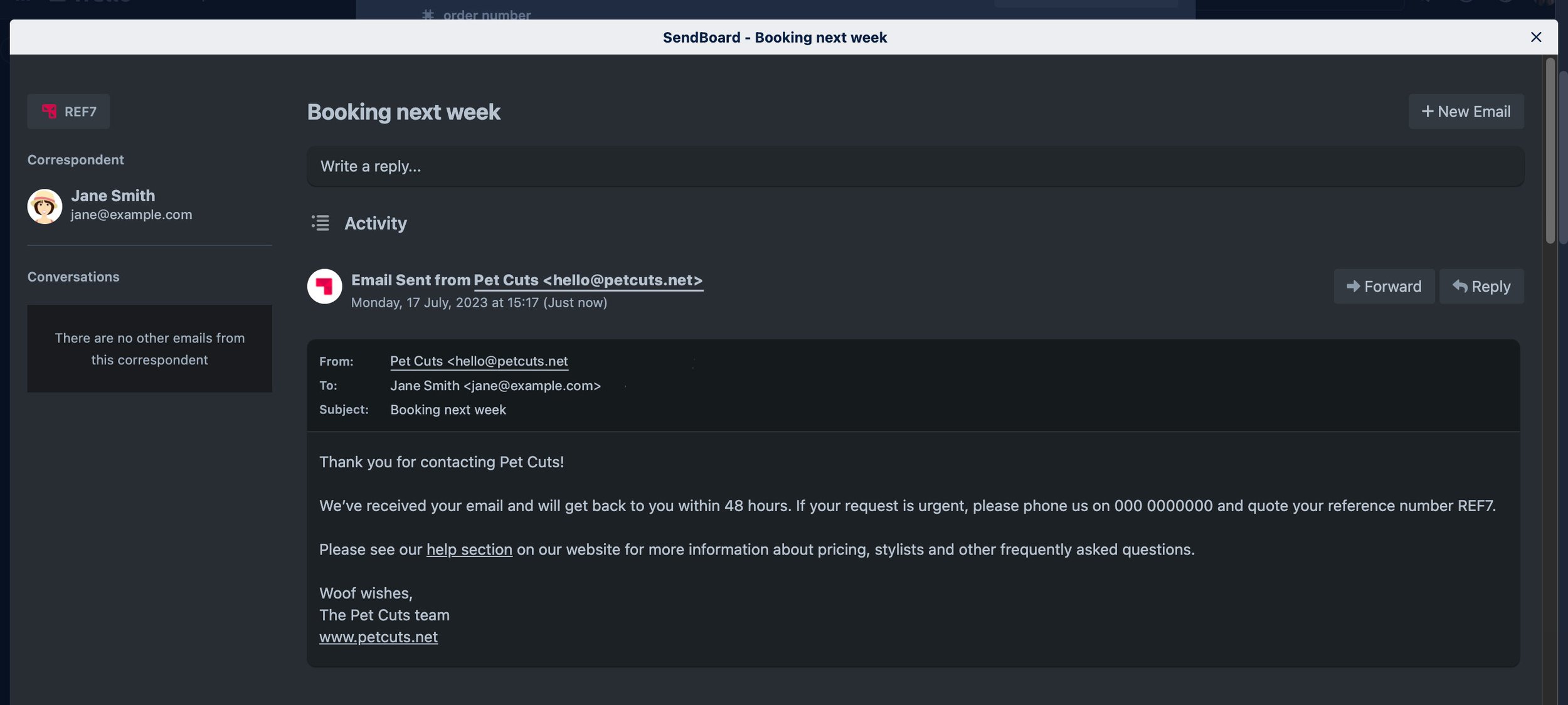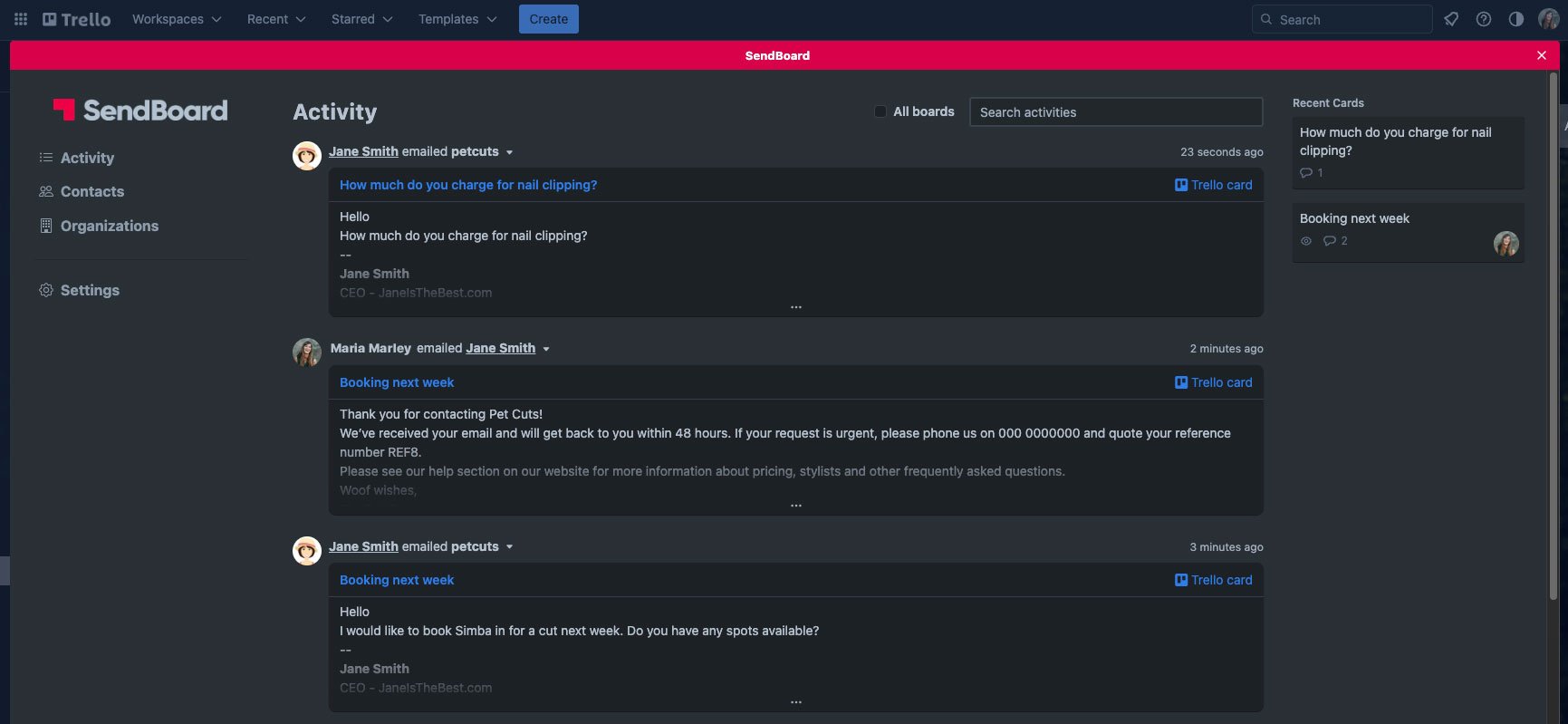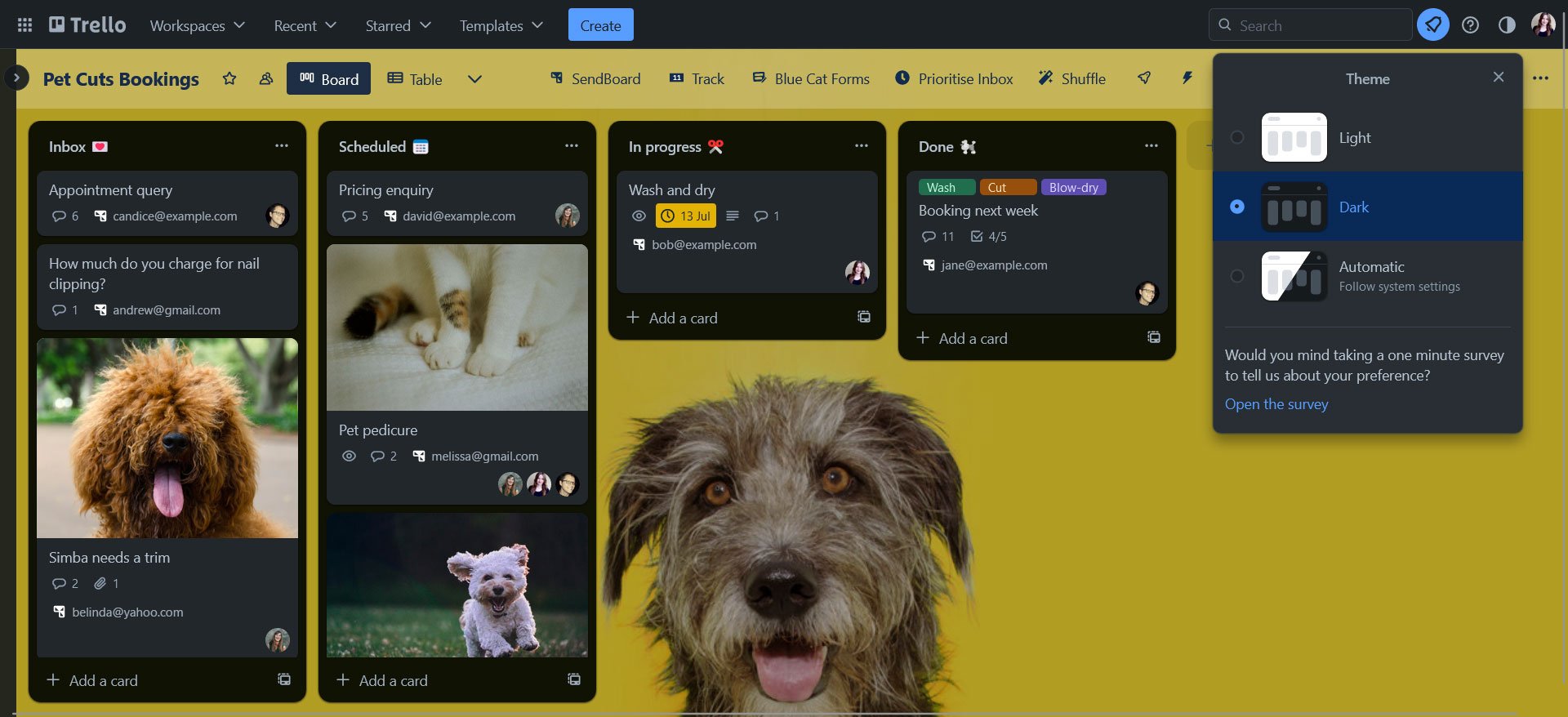New feature: Dark mode in Email for Trello
We’ve added dark mode to Email for Trello so that you can choose your brightness setting when writing and sending emails.
Trello has recently made some theme changes, including the much-anticipated dark mode release! We took this opportunity to align the Email for Trello color palette, so that you can enjoy a seamless email experience in both light and dark mode.
Introducing Email for Trello dark mode
The Email for Trello Power-Up now includes dark mode – especially developed to match Trello’s latest UI updates.
If you open up the email composer in Email for Trello, you will now be able to view your conversations and type emails in dark mode. (Previously, the email pop-up was always displayed in light mode, regardless of your Trello theme setting.)
Our new contact management dashboard is on its way, so soon you’ll also be able to view your email activity, contacts and organizations in dark mode.
How to activate dark mode in Email for Trello
Email for Trello’s dark mode works off the theme settings on your Trello board.
To switch to dark mode on your board, click the circle in the top right of your Trello board. Here you can select either ‘dark’, ‘light’, or ‘automatic’ (which will follow whatever settings you have set for your system).
Why use dark mode?
Switching to dark mode cuts down on the light emitted by your device screen, while still maintaining enough color contrast for readability. It reduces eye strain, conserves battery life and makes reading more comfortable, especially in low-light settings.
Come to the dark side
We hope you enjoy a more seamless Email for Trello experience with our new dark mode feature!