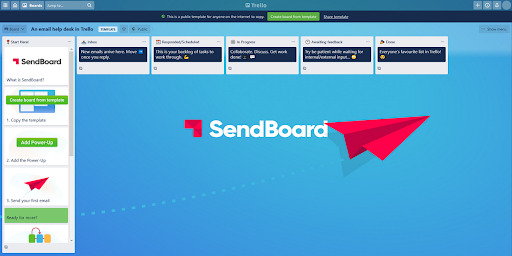Share the load: Connect a shared email inbox to Trello with SendBoard
What is a shared email inbox?
A shared email address makes it super easy for your customers to get in touch by providing them with a single point of contact. Incoming requests land in a common inbox, like hello@ or support@, that the whole team can see and respond to in real-time. Sounds ideal, right?
Well, yes – but it’s also easy for email to become disorganized when multiple people are working in the same inbox, at the same time. How do you keep track of who has replied? How do team members know which requests to tackle first? What happens if two people respond to the same message?
Power-Up your shared inbox
The SendBoard Power-Up leverages the flexibility and organizational power of Trello, so that you can take your shared email inbox to the next level. With SendBoard you can connect Trello to a shared email address, like hello@example.com. New emails will arrive as Trello cards, so that you can get the whole team involved in responding to emails and collaborating on what needs to be done.
Create an email help desk in Trello
This Trello template uses SendBoard to connect a shared email address to a Trello board. You’ll be able to receive and reply to emails without ever leaving Trello.
Make email better, together
Working from a shared inbox gives your team a good overview of incoming and outgoing emails – but SendBoard takes it one step further. By adding the benefit of Trello’s organizational tools, SendBoard transforms your shared inbox into a shared workspace.
As emails arrive in Trello, team members can assign cards, add due dates, create checklists, comment privately and prioritize tasks. All team members can see exactly what’s going on, so incoming requests can be dealt with quickly and efficiently. No more misunderstandings about who was supposed to reply to that email!
A collaborative approach
Email is often disconnected from where the work actually happens. SendBoard bridges this gap, bringing external and internal communication into one single dashboard. Team members can receive emails, see the full message thread, take notes and reply – all without ever leaving Trello. Any internal discussions or notes about an email exchange are stored on the relevant card, meaning that it’s easy for anyone to refer back to later if need be.
Stay on the same page
If someone is off sick or something else comes up, there’s no need for urgent work to wait. Team members can check the history of a request and pick up right where they left off, without duplicating messages or leaving customers waiting.
Automated actions can also help to streamline your email workflow and save time. Butler is Trello’s built-in tool for setting automatic actions, like custom triggers and auto-replies.
Keep it personal
No one likes to feel like just another number in the queue! SendBoard’s Saved Reply feature makes it quick to reply to common questions, while still allowing you to keep responses personal. Here are two top tips for keeping automated email friendly and approachable:
Use variables to easily address your customer by name. Pop your variable in and when your email is sent, it will be replaced with the relevant value.
Set up a custom email address for sending and receiving emails. When you first activate SendBoard, your email address will look something like support@example.sendboard.com. You can replace this with your own email address for a seamless, professional customer experience.
Process things faster
When your team is aligned and has access to the same information, efficiency is the name of the game. Plus, no one needs to waste time swapping between different tools and platforms.
Trello’s visual layout is based on the Kanban methodology, a process for improving your workflow. The interface is super easy to navigate, and if cards build up, it’s easy to spot bottlenecks and make quick decisions to get things moving again.
Get started today
SendBoard gives you all the features you need to manage your shared inbox effectively – right from Trello. Plus, it’s cheaper and simpler than running a dedicated ticketing system or help desk software.
Add the Power-Up to your Trello account, then configure your email address to forward to your SendBoard account. Once you’re all set up, you can customize as much as you need by setting up templates, automations, custom email addresses and more.
Or get started with our easy-to-use Trello template for an email help desk.