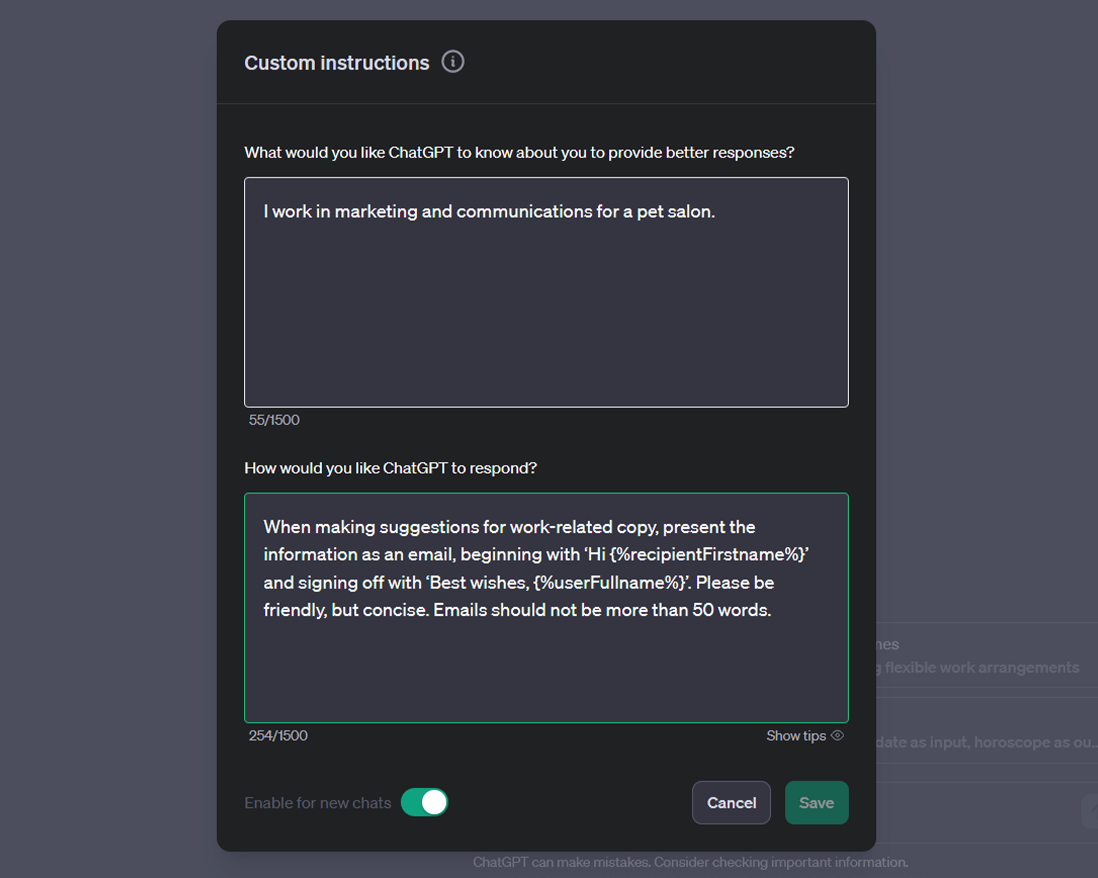Using ChatGPT's "Custom Instructions" feature to write better emails
Learn how to use ChatGPT’s custom instructions feature to write better emails.
ChatGPT by OpenAI offers the option to include custom instructions that the AI model will remember for future conversations. Much like coming up with a good prompt, custom instructions help you get better, more tailored responses from ChatGPT. It also saves time and the need to repeat yourself, because the AI model will consider your custom instructions before generating a response.
In this article, we show you how to make the most of custom instructions to enhance your email writing skills. Let’s take a closer look!
Writing emails with ChatGPT custom instructions
ChatGPT’s custom instructions feature is two-fold. First you give ChatGPT contextual information about yourself, and then you describe how you’d like ChatGPT to format its response.
Adding custom instructions in ChatGPT can help you to:
Get more relevant results
Match your brand tone and style
Improve the clarity of the AI output
For example, the Pet Cuts team is using ChatGPT to come up with email ideas and speed up their copywriting time. They use the following commands for their custom instructions:
I work in marketing and communications for a pet salon.
When making suggestions for work-related copy, present the information as an email, beginning with ‘Hi {%recipientFirstname%}’ and signing off with ‘Best wishes, {%userFullname%}’. Please be friendly, but concise. Emails should not be more than 50 words.
Taking the above custom instruction into consideration, the following is the output from ChatGPT for the prompt, ‘Write an auto-response email telling customers Pet Cuts pet salon is on holiday’.
Not bad! The AI model isn’t perfect and sometimes doesn’t consider instructions accurately, so it’s often best to iterate and refine the output you receive from ChatGPT. But that’s still much easier with custom instructions, because a lot of the work is done upfront.
Tips for writing your custom instructions in ChatGPT
For the best possible result first time, here are a few general tips to keep in mind when writing your custom instructions:
To improve the relevance of ChatGPT’s responses, it’s helpful to mention formatting. For example, ‘present the information as an email’ or ‘please include two options for a subject line’.
To match for tone and style, give ChatGPT notes about your brand’s voice and personality. For example, ‘be friendly’ or ‘remain professional’.
To get clearer and more concise outputs that require less editing from a human copywriter, include specific instructions and other context if necessary. For example, ‘emails should not be more than 50 words’ or ‘we are a IT consulting company based in the USA’.
To integrate your AI-generated content more seamlessly into your Saved Replies in Email for Trello, you can tell ChatGPT to include variables in its responses. It saves a lot of time if you don’t have to manually type them into your template emails! Visit our help center to learn more about supported variables in Email for Trello.
If you regularly use ChatGPT to write emails and Saved Replies for use with Email for Trello, you can use custom instructions to teach the AI all the variables supported by the Email for Trello Power-Up – and then use them in its response.
In your custom instructions settings panel, simply outline the variables you would like ChatGPT to use before you give your formatting instructions. We’ve made this easy copy-and-paste list that you can use to train the AI:
General Variables
{%mailboxName%}: The name of the Mailbox, e.g. ACME support team
{%referenceNumber%}: The reference number of the email conversation, e.g. REF936
Email Contact Variables
The "Recipient" is the first email recipient in the "To" field of outgoing emails.
{%recipientFirstname%}: First Name, e.g. John
{%recipientLastname%}: Last Name, e.g. Lennon
{%recipientFullname%}: Full Name, e.g. John Lennon
The "Contact" is the contact associated with the Trello card (shown on the card back).
{%contactFirstname%}: First Name, e.g. Paul
{%contactLastname%}: Last Name, e.g. McCartney
{%contactFullname%}: Full Name, e.g. Paul McCartney
The "Trello User" is the Trello team member who is sending the email
{%userFirstname%}: First Name, e.g. George
{%userLastname%}: Last Name, e.g. Harrison
{%userFullname%}: Full Name, e.g. George Harrison
Date/Time Variables
{%date.now%}: The current date, e.g. October 3, 2016
{%date.weekday%}: The current weekday, e.g. Monday
{%date.dayOfWeek%}: The current day of the week as a number, e.g. 01 (for Monday)
{%date.weeknumber%}: ISO week numbering (starts on Monday), e.g. 40
{%date.month%}: The current month, e.g. October
{%date.monthshort%}: The short name of the current month, e.g. Oct
{%date.monthOfYear%}: The current month of the year, e.g. 01 (for January)
{%date.year%}: The current year, e.g. 2021
{%date.dayofmonth%}: The current day of the month, e.g. 09
{%date.time%}: The current time, e.g. 11:23 AM
Board and Card Variables
{%board.name%}: The name of the board, e.g. Project Phoenix
{%board.description%}: The description of the board, e.g. This board is where the magic happens.
{%board.link%}: A link to open the current board, e.g. http://trello/b/eg908...
{%card.name%}: The name of the card, e.g. New Request
{%card.description%}: The card's description (not always available), e.g. This card is about...
{%card.link%}: A link to the current card, e.g. http://trello/c/eg908...
{%card.number%}: The internal number of the card on the board. This value changes when the card is moved to another board (not always available), e.g. 48
{%card.id%}: The internal ID of the card (always constant), e.g. FY2OWrnc
{%card.idLong%}: The internal long ID of the card (always constant), e.g. 571d07b591c8b68aeb4f6acc
{%card.listname%}: The list that the card is currently in, e.g. To-Do
{%card.labelnames%}: The names of all the named labels in the card, comma separated, e.g. Urgent, Important
{%card.duedate%}: The due date of the card (not always available), e.g. Jan 16, 2021 02:55 PM
{%card.creationdate%}: The date the card was created, e.g. Jan 11, 2021 11:20 AM
{%card.age%}: The age of the card in human friendly text, e.g. a few days ago
{%card.ageindays%}: The age of a card in days, with two decimals, e.g. 1.25 (for 1 day 6 hours)
{%card.ageinhours%}: The age of a card in hours, with two decimals, e.g. 1.67 (for 1 hour 40 minutes)
Card Member Variables
{%card.memberfullnames%}: The full names of all the members of the card, comma separated, e.g. John Lennon, Paul McCartney, George Harrison and Ringo Starr
{%card.firstmemberfullname%}: The full name of the first member listed on the card, e.g. John Lennon
{%card.firstmemberusername%}: The Trello user name of the first member listed on the card, e.g. johnlennon
{%card.firstmemberinitials%}: The initials of the first member listed on the card, e.g. JL
Card Checklist Variables
{%card.checklistcount%}: The number of checklists on the card, e.g. 1
{%card.completechecklistcount%}: The number of complete checklists on the card, e.g. 0
{%card.incompletechecklistcount%}: The number of incomplete checklists on the card, e.g. 1
{%card.checkliststate%}: A formatted text with the state of all the checklists in the card, useful to add a comment with a snapshot of the state of a card's checklists, e.g.
Shopping List
☑︎ Bread
☐ Milk
☐ Cheese
To do
☑︎ Pick up the mail
☐ Fill up with gas💡 TIP When working with variables in Email for Trello, you can set a fallback in case the variable value is not set. For example, ‘Hi {%recipientFirstname || ‘there’%}’, will include the first name of the receipient, or just say ‘Hi there’ as a fallback.
How do I set up custom instructions in ChatGPT?
To set your custom instructions in ChatGPT, click on your user name and select ‘Custom instructions’. It’s that simple!
Improve your email copy with custom instructions in ChatGPT
If you regularly use AI tools for writing email copy, you can save a lot of time by including custom instructions in your ChatGPT settings. Custom instructions help you get the best possible response from ChatGPT, so that you can spend minimal time and effort editing the output from the AI model!